- Getting started
- Using the software
- Graphic and layout objects
- Developing solutions
- Developing projects with C#
- Application examples
- UI tutorial
- OPC UA tutorial
- NetLogic tutorial
- Object and variable references
Complex dynamic link editor
The complex dynamic link editor allows you to add advanced logic to the source node value. The complex dynamic link editor displays in the
Advanced
tab of the dynamic link browser.For more information about the dynamic link browser, see Dynamic link browser.
You can also open the complex dynamic link editor in the central pane by selecting
Open in editor
. Opening the complex dynamic link editor in the central pane is useful for editing a complex dynamic link that has a lengthy logic.
TIP:
If multiple dynamic link browsers are open, you can open only one
Advanced
tab in the dynamic link browser. If the complex dynamic link editor is open when you open a dynamic link popup, the Advanced
tab regains focus. 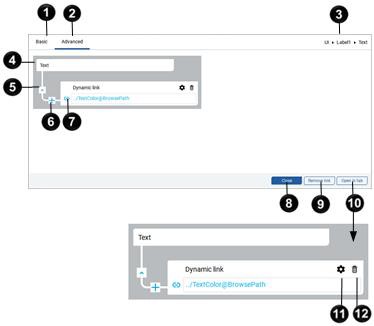
Item | Name | Description |
|---|---|---|
 | Basic | Returns to the Basic tab of the dynamic link browser. See Dynamic link browser. |
 | Advanced | Displays this Advanced tab to create a complex dynamic link. |
 | Path | The path to the variable set by the complex dynamic link. |
 | Block diagram | Shows the flow of transformations carried out by dynamic links and the converters. |
 | Dynamic link direction | Set the direction between the blocks in the diagram. The direction changes as you select the icon:
|
 |  Insert | Interrupt the dynamic link chain by inserting a converter block to manipulate the output. You can use Insert to add additional processing on an output of another block. For example, you can multiply the result of an Expression evaluator by constant values. |
 |  Add Dynamic Link  Change Dynamic Link | Specify or edit the binding between the source and parent. |
 | Close | Close the dynamic link browser. |
 | Remove link | Remove the dynamic link from the property. |
 | Open in editor | Open the block diagram of the complex dynamic link in the editor. |
 | Configure | From the complex dynamic link editor tab, use to link the source variable to a specific index of the parent variable. Use to create a Key-value converter or Conditional converter .Use to create a converter on which you can dynamically build the variable source path. These options are for engineering units of measure only:
|
 | Delete | From the complex dynamic link editor tab, remove the converter or the dynamic link and its children. |
Provide Feedback

 Read from the source node to the parent.
Read from the source node to the parent. Write from the parent to the source node.
Write from the parent to the source node. Read from the source node to the parent and write from the parent to the source node.
Read from the source node to the parent and write from the parent to the source node.