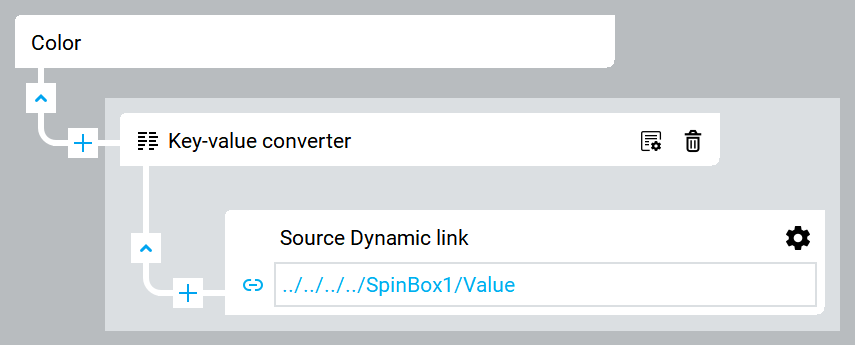Associate the LED color with the spin box
Control the color of the LED object by changing spin box values at runtime.
- InProject view, selectLED1.
- InProperties, create a complex dynamic link with aKey-value converterbetween theColorandValueofSpinBox1:
- In the complex dynamic link editor, next toKey-value converter, select.
 For more information, see Key-value converter.
For more information, see Key-value converter. - In the editor, next toValues, selectStringand selectColor.TIP: If you do not see the required option, select theShow allcheckbox.
- Add two rows by selectingtwo times.

- Set the values as follows:Keys (UInt32)Values (Color)0#cd163f1#f580252#00aeef
- InProject view, selectSpinBox1.
- InProperties, setMinimum valueto0.TIP: SettingMinimum valueprevents you from providing values that are not handled byKey-value converterat runtime.
- InProperties, setMaximum valueto2.TIP: SettingMaximum valueprevents you from providing values that are not handled byKey-value converterat runtime.
Changing LED color
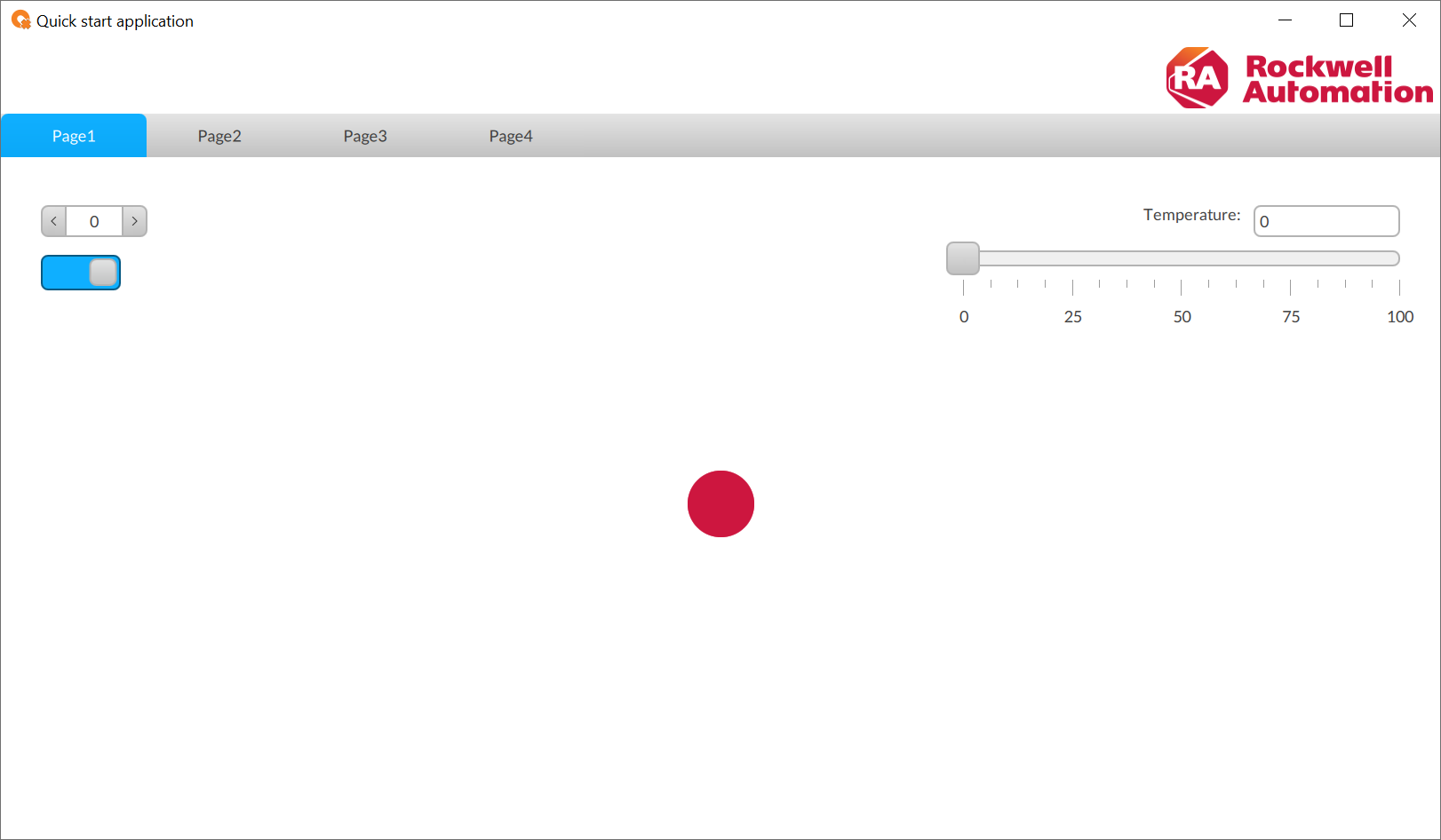
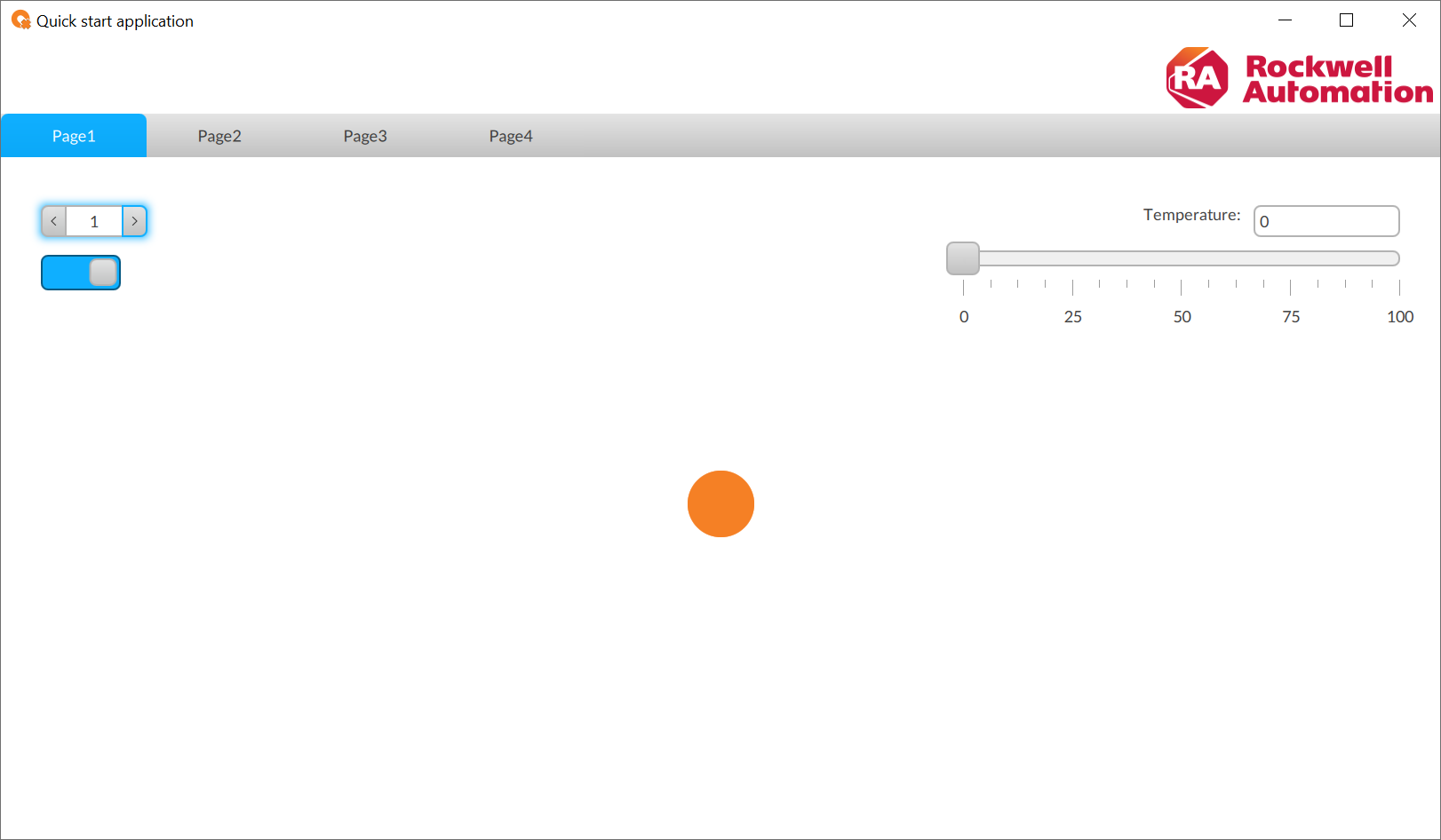
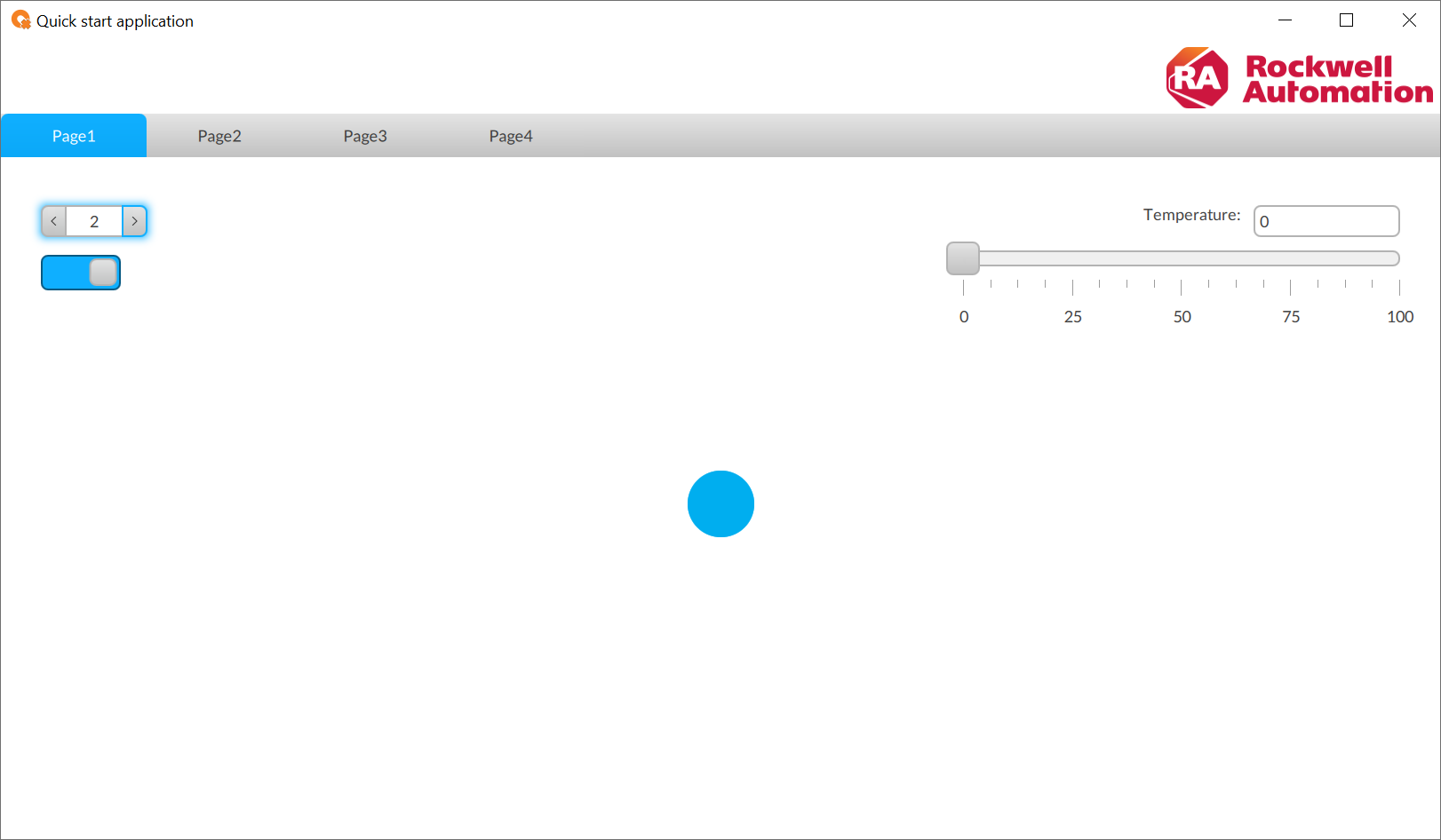
Provide Feedback