Runtime application components
Screens appear on the HMI device for the downloaded application. An example screen contains:
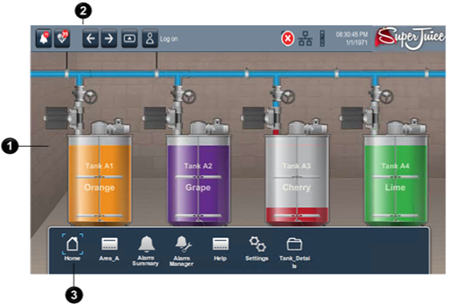
Item | Name | Description |
 | Content | The screen displays the content of the example project created in Studio 5000 View Designer . Project content may include data, graphic elements, and popups with additional information. |
 | System Banner | By default, the System Banner at the top of each screen in the project contains buttons to:
|
 | Navigation menu | The Navigation menu displays items for the assigned security role of the logged in user. To display the menu:From the Navigation menu , select an item to open the screen, or select a folder to open its contents in a second row on the Navigation menu . Using an HMI device keypad or external keyboard, arrow key to highlight the item and press Enter . |
Provide Feedback

 in the
in the