Bottom navigation menu contents
Folders and screens for which security access is granted appear in the
Navigation menu
. By default, the Navigation menu
contains items for the Alarm Summary
, Alarm Manager
, and Settings
screens. 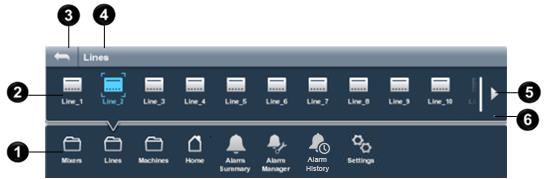
Item | Description |
 | The main row of the Navigation menu . This row contains the Home screen for the project and any folders and screens created at the root level of the project. The default content for the main row of the Navigation menu includes the Alarm Summary , Alarm Manager , and Settings items. These items open the default screen of the application, screens to view alarm tables and manage alarms, and a screen to configure settings for the HMI device. |
 | Selecting a folder shows the contents of the folder in an upper row of the Navigation menu . The upper row is blank when selecting an empty folder. The open item is highlighted. Carets appear around the selected item. Not selecting a folder in the bottom row of the Navigation menu shows no upper row. |
 | The back arrow in an upper row of the Navigation menu navigates back one folder at a time. |
 | The current folder path, in the form of breadcrumbs, shows in an upper row of the Navigation menu . |
 | When there are more items than can appear in the Navigation menu , arrows appear at either end of the Navigation menu . The Next arrow that points right appears after the number of menu items surpasses the width of the Navigation menu . The Previous arrow that points left appears when no longer showing the first page of items. Use the arrows to scroll to additional pages of menu items. |
 | Dots indicate which page of the Navigation menu contents is open. The dot for the open page is highlighted. |
Provide Feedback
