FactoryTalk View Studio main window
When you start
FactoryTalk View Studio
, you can open an existing application or create a new one using the items from the File
menu. Once you open an application, the application appears in the Explorer
window on the left side of the main window.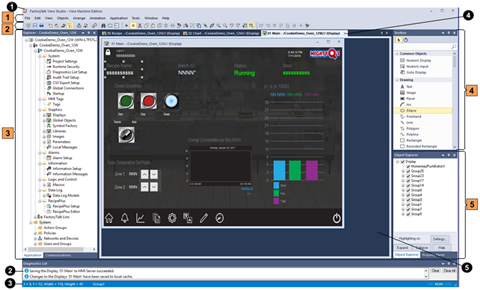
Item | Name | Description |
|---|---|---|
 | Menu bar | It contains the menu items for the active window. Each editor has its own set of menus. |
 | Toolbar | It contains commonly used menu items providing quick access to the items without opening the menu. All editors use the Standard toolbar. The Graphic Displays , Graphic Libraries , Runtime Security , and Tags editors have additional toolbars. |
 | Explorer window | It includes the Application tab and the Communications tab. |
 | Toolbox | It is a searchable toolbox containing all project elements. Right-click in the toolbox to add frequently used objects to Common Objects or to show the objects in a list view. |
 | Object Explorer and Property Panel | It includes Object Explorer and Property Panel . Object Explorer provides a list of all the objects on the current graphic display. Property Panel provides the functions to configure graphic objects.You can group or ungroup Object Explorer and Property Panel . |
 | Title bar | It shows the program name. |
 | Diagnostics list | It shows messages about system activities. You can specify the types of messages to show in the Diagnostics List, move the list, resize it, and clear the messages in it. |
 | Status bar | It shows information about the active window, the selected tool or menu item, or the selected graphic object, such as its size and position. |
 | Workbook tabs | If you select Workbook Mode from the View menu, the workspace shows tabs on the top of each open editor or component. |
 | Workspace | It is the blank area of the FactoryTalk View Studio window. You can drag icons from the Explorer window to the workspace to open editors and components. |
To show or hide the items in the main window (except for the menu bar), select the items from the
View
menu.To undock Explorer, Diagnostics List, toolbox, Object Explorer, or Property Panel from the main window, drag the title bar of each window and move the window anywhere on the screen. When a window is undocked, you can resize it as needed. For example, to show more messages in the Diagnostics List at a time, drag an edge or corner of the window until it is the size you want.
To undock a toolbar, drag the grab bar on the left.
Provide Feedback
