Performing Updates
Modify a controller while it runs. This is sometimes necessary for processes where any interruption may jeopardize production or safety. When performing builds with unsupported update modifications, warnings may display.
IMPORTANT:
When performing updates, ensure there is
sufficient free memory space for the storage of modified or added items. Updates are denied
when memory space is insufficient. Specify the available memory size for updates in the
controller properties.
Modify the I/O configuration of a controller. Modifications to the controller I/O must match the hardware configuration. To modify the controller I/O, the
Update I/O Device Online
controller property must be enabled. The default value for this property is False
.
WARNING:
- Performing updates while the application is running can affect the Safety Function of the system. Updates should only be performed when absolutely required since the safety integrity of the system may be reduced during the modification.
- Before modifying the I/O configuration and performing updates while the controller is connected, set up alternative safety measures lasting the duration of the update.
- Performing an update on a Safety Implemented System is the responsibility of the user. The running application may stop if modifications are performed incorrectly.
When modifying properties of controllers, perform a download for the changes to take effect. Also, the initial values of variables are applied upon starting controllers. Updates do not start controllers. An update is split into the three phases:
- Downloads the update to the required controllers
- Confirms the download is error free and verifies if the controller will accept the update
- Realizes the update
During an update, all bindings are closed and all consumed variables go to their defined
Update behavior
states. The controller updates and then attempts to re-establish the bindings. If the amount of time between closing and re-establishing the bindings exceeds the binding Update Timeout
value, the consumed variables transition from their Update behavior
values to their Error behavior
values.
TIP:
If
AADvance-Trusted SIS Workstation software
is unable to connect
to the AADvance Control System
controller, cancel the update in progress and then retry
the operation.For all
AADvance-Trusted SIS Workstation software
versions, the update limitations are:- Declared or user-defined arrays and structures cannot be modified. Declared arrays and structures are defined as data types.
- Modifications to controller properties are not applied after an update.
Tasks available for the latest
AADvance-Trusted SIS Workstation software
version when performing updates are:Bindings | Adding, deleting, and editing. Creating and deleting bindings between variables. Changing the consume status variable and consumption behavior of a binding. Changing the producing variable, consuming variable, or network for a binding creates a new one. Adjusting the update timeout period in the network parameters. The update timeout period is the maximum time during which the consumer can remain in the update state. |
Internal variables | Adding, deleting, and editing internal variables. When renaming or changing the data type of internal variables, the AADvance-Trusted SIS Workstation software creates new variables. Therefore, variables are initialized.Changing the alias, initial value, group, scope, direction, retain setting, address, and comment of variables. When changing the initial value of a read-only internal value, the AADvance-Trusted SIS Workstation software reinitializes the variable. When changing the scope of a variable, the AADvance-Trusted SIS Workstation software reinitializes the variable.Modifying the length of string variables. When decreasing the length, the contents of the string is truncated to the new length. Switching a variable attribute between the input and output attribute. Variable cannot be switched between the internal and input/output attribute. Adding and removing elements in arrays for internal variables. For multi-dimensional arrays, only add elements to the first dimension. The AADvance-Trusted SIS Workstation software initializes these new elements. Adding elements to other dimensions causes the AADvance-Trusted SIS Workstation software to initialize a new array.Renaming, adding variables to, removing variables from the group to which a variable belongs or moving the variable to another group. |
Programs | Adding, deleting, renaming, and reordering (for execution within the programs section) programs. When renaming programs, the AADvance-Trusted SIS Workstation software detects a CRC mismatch and updates the code on the target for the program and reinitializes all local variables. When renaming SFC programs, instance data and local variables are not preserved. Elements are reset to their initial state.When planning to add programs (other than SFC) by updating, allocate a sufficient number of maximum extra program organization units (POUs). When planning to add SFC programs by updating, allocate sufficient memory space for SFC programs. Adding, deleting, renaming steps and transitions and modifying the initial step or the flow between elements. When modifying SFC programs, instance data and local variables are preserved. Elements are not reset to their initial state. Adding, deleting, and moving action blocks within steps of SFC programs. Action blocks within steps are executed in the order of appearance. Also change the qualifier of an action block. |
Functions and Function Blocks | Adding, deleting, and moving function blocks. Adding and deleting function block instances. Renaming and modifying user-defined functions and function blocks. Adding, removing, and modifying the parameters of user-defined functions and function blocks. When modifying the parameters, instance data is not preserved. Recompile modified functions and function blocks called by other POUs and the calling POUs. |
I/O Channels | Changing the wired variable. For analog I/O channels, modifying the raw and engineering values to configure the gain and offset settings. For input channels, modifying the threshold values. |
I/O Modules | Tasks to perform when the Update I/O Device Online controller property is set to True :
|
I/O Variables | Adding, deleting, and modifying I/O variables. Wiring, unwiring, and swapping I/O variables whose data type (scalar type for arrays), length (string variables), dimension (arrays), and address remains unchanged. For these I/O variables, modify the direction (input or output only), scope, attribute (read, write, or read/write), retain flag, alias, and comment. When modifying the direction, I/O variables cannot change to or from the internal type. Modifying the Equipment View causes the values of new and removed output I/O variables to be reinitialized. Modifying the group and bindings in which I/O variables are defined. |
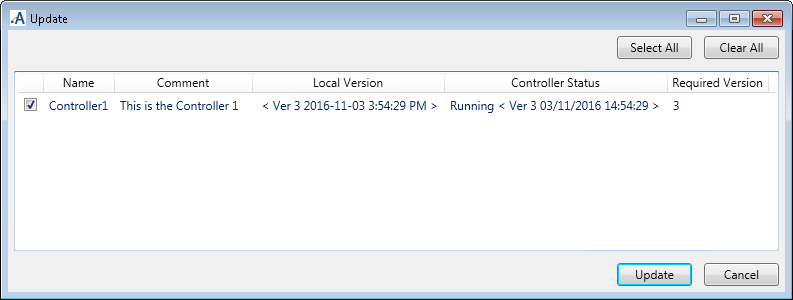
The
Update
window contains the following columns:Name | The name of the controller |
|---|---|
Comment | Free-format text |
Local Version | The latest build version. |
Controller Status | The status of the AADvance controller. Possible values are Running, Stopped, Unable to connect, or Unrecognized application. This column also displays the current version of the application running on the AADvance controller. The Controller Status version must match the Required Version. |
Required Version | The version of the application downloaded or updated on the AADvance controller. If Download Required displays in the Required Version column, cancel the update and perform a download operation. |
TIP:
Updates are unavailable after getting a previous
version from the repository; perform a download operation.
To perform an update
Perform an update after building a project. Updates are unavailable after cleaning a project.
- Make sure that the memory size properties for the required controllers indicate sufficient memory space.
- Verify the program enable key is plugged into the key connector on the 9100 processor base unit.
- From theApplication View, right-click the project or controller for which to perform the update, and then clickUpdate.
- In theUpdatewindow, select the controller or controllers to update, and then clickUpdate.
Provide Feedback
