Add Enterprise
Enterprise is the highest in the hierarchy list and each tenant has a single Enterprise.
NOTE:
The following points are required to view data on
Enterprise level dashboard
:- For Cost charts, the respective rate schedule must be configured at the Site level.
- For Emission, the respective emission factor must be configured at the Site level.
- For Production, energy intensity charts must have correct tag mapping for production count measurement.
- For more than one resource meter harmonized unit defined at the Enterprise level can be used for displaying data for consumption, intensity & emission.
Perform the following steps to create an Enterprise:
- On the left navigation menu, click theSettingsdrop-down and clickConfiguration.Add Node
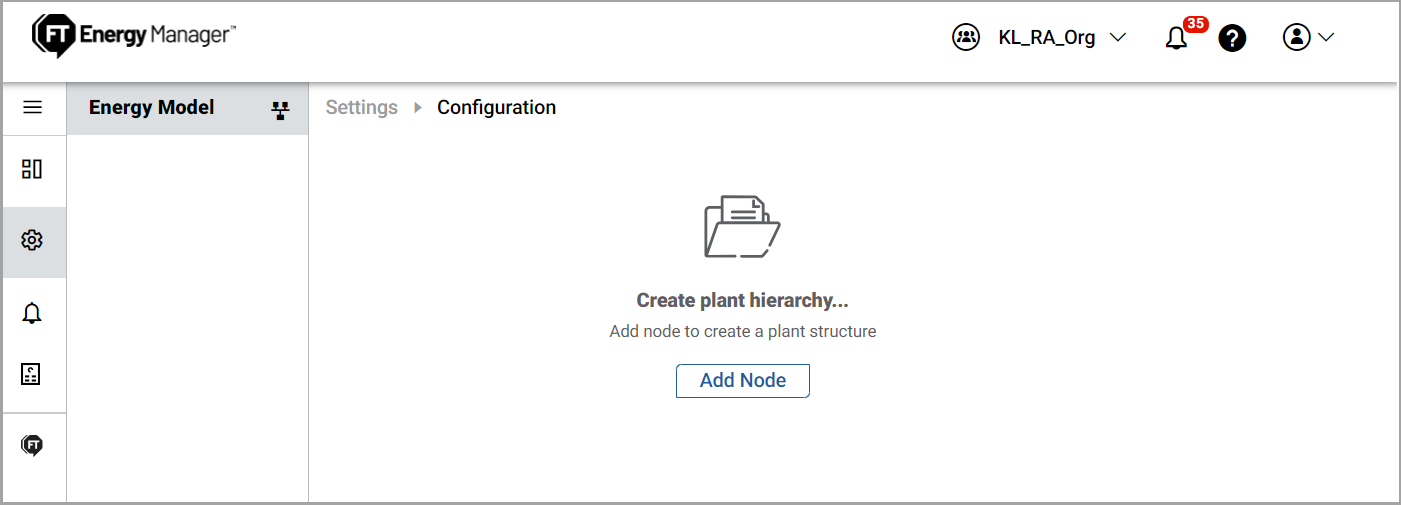
- ClickAdd Node.TheAdd Nodedialog box is displayed.Add Enterprise Dialog
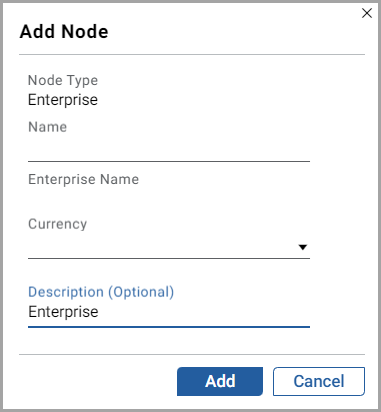
- In theAdd Nodedialog box, set these parameters:
- Name: Provide an Enterprise name.
- Currency: Select a currency from the drop-down list.
- Description: Provide a description of the Enterprise.
NOTE:The user can configure currency at the Enterprise level. - ClickAdd.
The "
Enterprise added to hierarchy successfully
" message is displayed.Related Information
:Provide Feedback
