Arranging and Docking Windows
Arrange the development environment by placing tool windows and document windows in various positions. Undock and move tool windows or document windows from their default location. Also dock multiple windows together and move these as a group. While moving windows, a guide diamond indicates the available positions for the window.
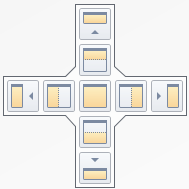
Tool windows are available from the
View
menu. Open document windows are listed in the Window
menu with the top-most window listed first.For tool windows like the
Application View
, Communication View
, Equipment View
, Toolbox
, and Properties
windows, choose the following window positions:- Float, the window floats over or outside the workspace
- Dock, the window remains open at a chosen location
- Dock as Tabbed Document, the window is placed as a tabbed document
- Auto Hide, the window is reduced to a navigation bar item on the edges of the workspace. Clicking toggles between showing and reducing the window.
- Hide, the window does not display in the development environment
For document windows like programs, choose the following positions:
- Float, the window floats over or outside the workspace
- Dock, the window remains open at a chosen location
- Dock as tabbed, the window is placed as a tabbed document
When omitting to set floating tab wells or tool windows to stay on top of the main window, use the
View > All Windows
option to bring forward windows hidden behind the development environment or any other application on the desktop.Task | Procedure |
|---|---|
Display tool windows and document windows |
|
Dock tool windows and document windows |
|
Provide Feedback
