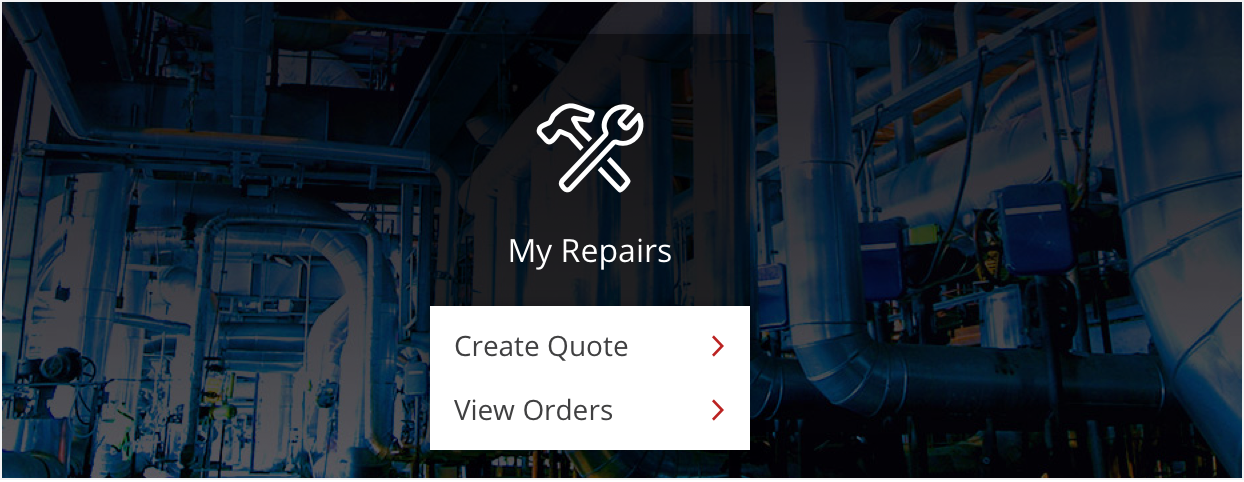When a product issue arises, My Repairs section will help you to request a quote for a repair and to track the order status.
You can add Rockwell Automation and third party products to your request for quote, as well as include multiple products and photos. Once your request is submitted, your distributor will be notified to quote your request.
A repair order will be created for approved quotes. Under My Orders you will find all your repairs orders.