Add Work Units
After adding the Work Center or Area, the user can add the Work Units.
NOTE:
The following points are required to view data on
Work Units level dashboard
:- Data from different meters which are directly connected to a Work unit node will be considered for the data aggregation.
- For consumption and demand charts, the respective resource meter has to be configured with the proper tag mapping.
- For Cost charts, the respective rate schedule should be configured at the Site level.
- For Emission, the respective emission factor should be configured at the Site level.
- For Production and energy intensity charts should have correct tag mapping for production count measurement.
- Harmonized units are defined at the Enterprise level and will be used to display harmonized consumption, intensity, or emissions data.
Perform the following steps to add Work Units:
- SelectAreaorWork Centerfrom the hierarchy list.
- Click the [
] icon and click
Add.TheAdd Newdialog is displayed.Add New Work Unit Dialog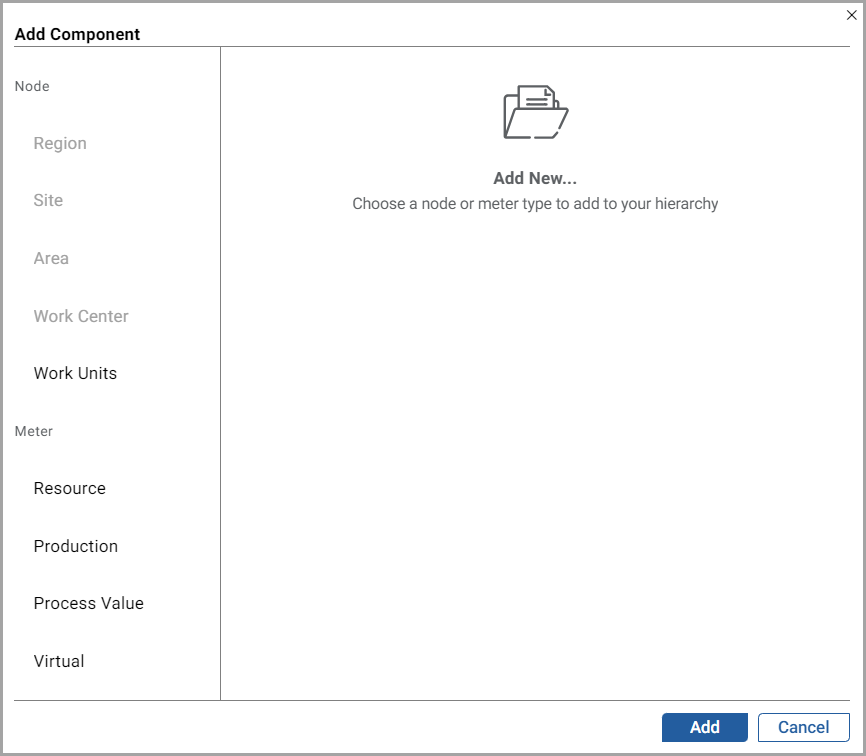
- ClickAdd.TheAdd Componentdialog box is displayed.Add Component - Work Unit Dialog
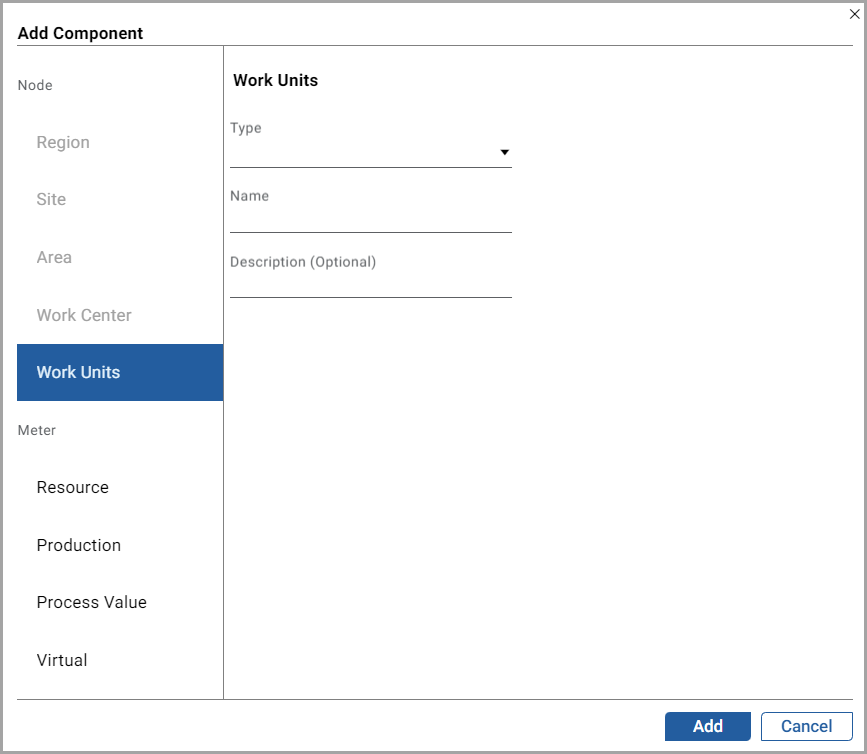
- UnderNodefrom the left pane, selectWork Unitsand set these parameters:
- Type: Select a Work Units type from the drop-down list.Work Units Types
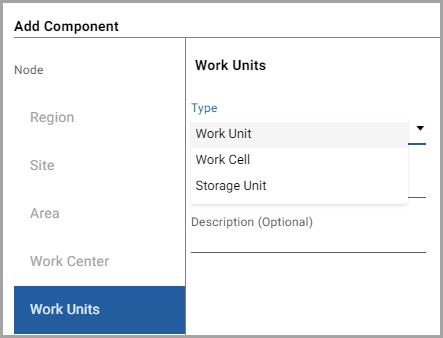
- Name: Provide a Work unit name.
- Description: Provide a description of the Work units.
- ClickAdd.
The "
Work units added under Work center successfully
" message is displayed.The user can also export the data file to local. For more details, see Export Data File
Related Information
:Provide Feedback
