About the FactoryTalk DataMosaix SaaS User Interface
This section will help you get familiar with the
FactoryTalk DataMosaix SaaS
user interface.On the
FactoryTalk Hub
dashboard, you can find the FactoryTalk DataMosaix
tile.FactoryTalk DataMosaix SaaS Tile
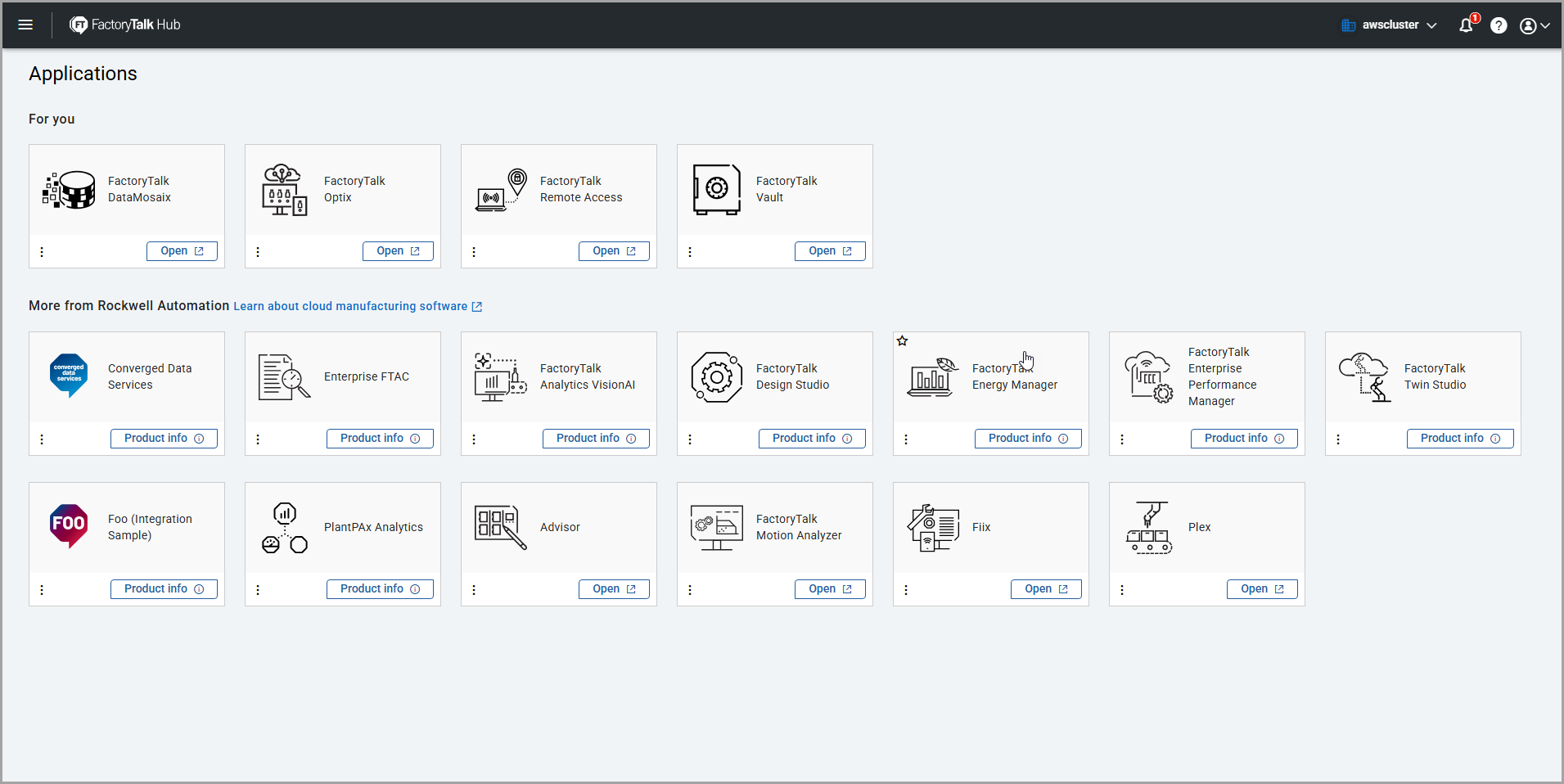
Click the [ ] icon on the
] icon on the
 ] icon on the
] icon on the FactoryTalk DataMosaix
tile and add it to favorites. Add to Favorites
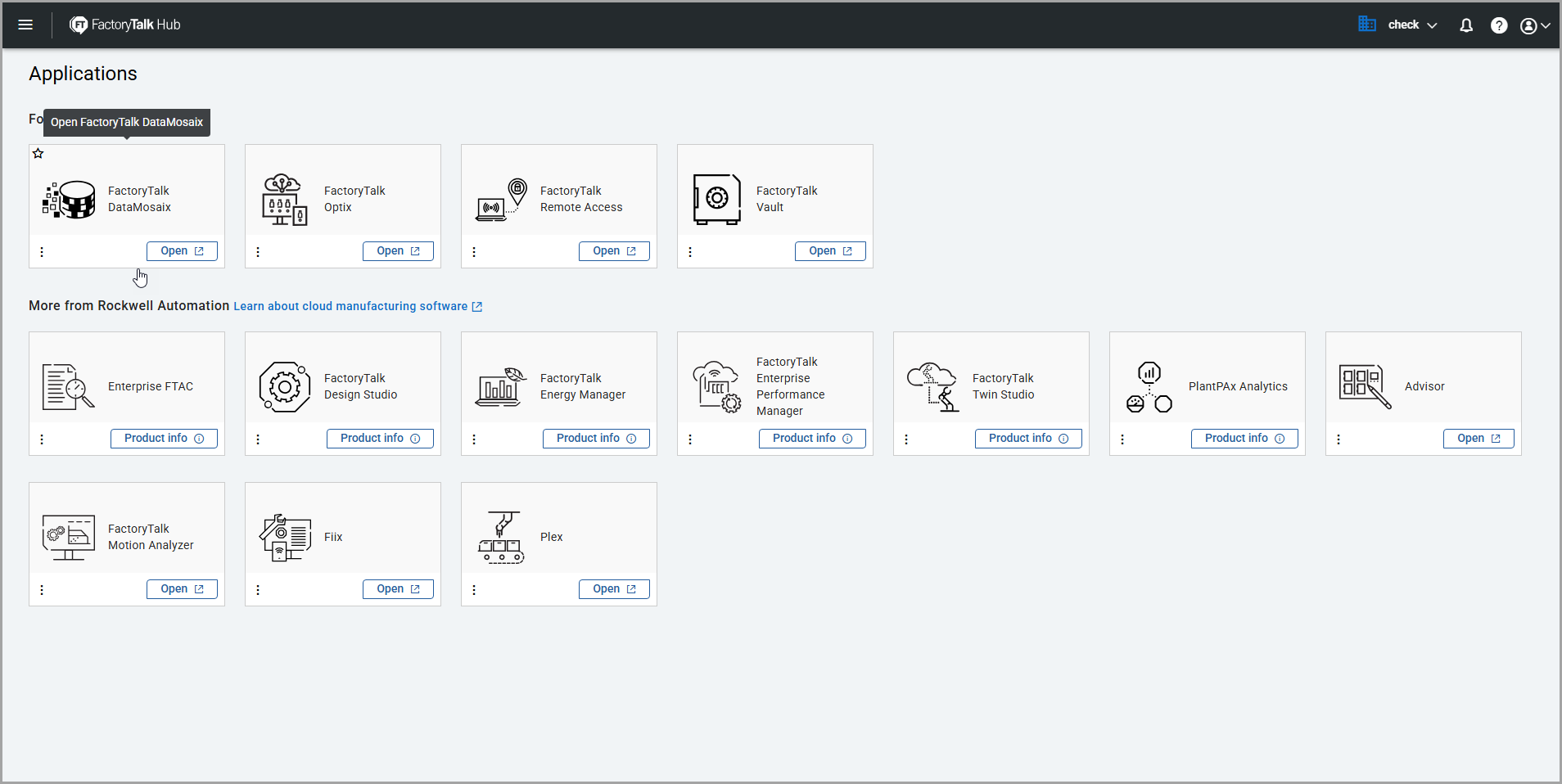
Next time when you log in to
FactoryTalk Hub
, you can view the FactoryTalk DataMosaix
tile under the Favorites
section.FactoryTalk DataMosaix added to Favorites
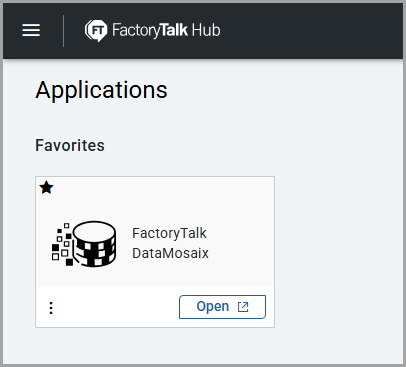
When you click
Open
on the FactoryTalk DataMosaix
tile or login directly to FactoryTalk DataMosaix SaaS
, the FactoryTalk DataMosaix SaaS
landing page opens. The Manage Access
tab is displayed by default.FactoryTalk DataMosaix SaaS Home Page
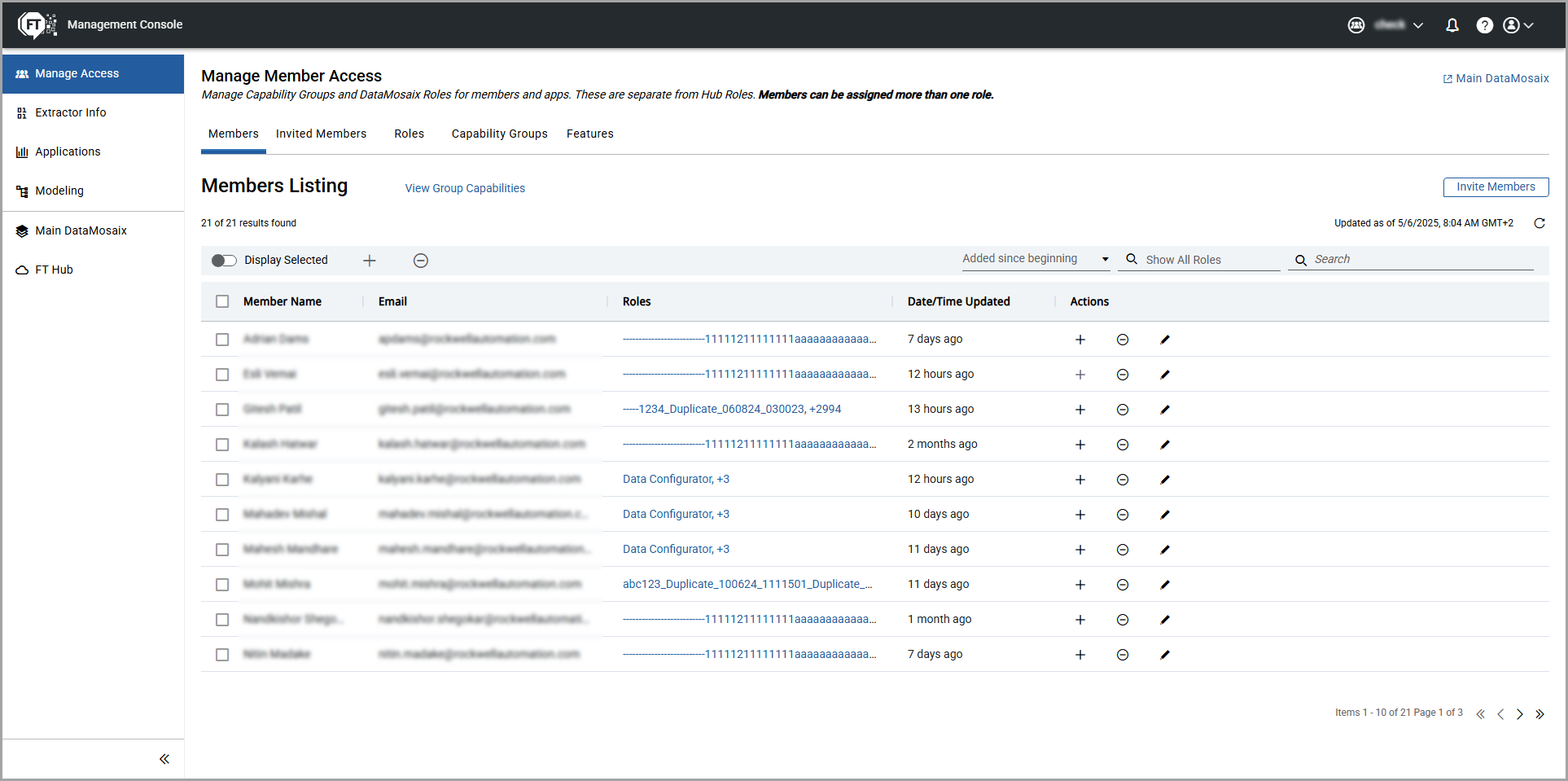
On the listing pages (Manage Access, Invited Members, Extractor Info, and Applications), if the number of roles exceeds a certain limit, in the Roles column, a number followed by a plus sign (+) is visible, (for example +6). This means that there are more roles associated with it that can be displayed. To view all associated roles, click any role name in the
Roles
column on the respective listing pages.Automatic logout due to inactivity
To protect your account from unauthorized access and to prevent accidental data loss, the application will automatically log you out after 30 minutes of inactivity.
Session Timeout

- If the session is idle for 27 minutes (no mouse movement or keyboard clicks), you will receive a notification stating that your session is about to expire within 3 minutes due to inactivity.
- Using the mouse pointer, click anywhere on the screen to show the activity and to continue your session.
If the application is open in multiple tabs of the browser and at least one tab is actively in use, automatic logout won't occur to prevent accidental logout. If you are away from your device for an extended period, it is recommended to log out manually to ensure your account security.
Provide Feedback
