Language Editor
Use the language editor is the environment to develop the contents of program organization units (POUs). Develop these POUs using language containers. Language editors hold elements of a given IEC 61131-3 programming language. A POU can only have one language editor. Description windows hold non-semantic information. When building projects, the compiler excludes information from description windows and HMI editors.
From the language editor, edit multiple POUs simultaneously. Individual POUs open in separate workspaces each with a tab indicating the POU name. The tabs enable moving from one POU to another.
When working in the language editor, choose to expand the workspace to a full-screen view.
Edit the contents of POUs in the workspace.
Task | Procedure |
|---|---|
Expand the workspace to full-screen view |
|
Select an element | Selected elements are displayed with colored handles. When selecting multiple elements, the handles of the first element are green and subsequent elements are turquoise. When aligning multiple elements, the reference point depends on the programming language.
|
Insert an element |
|
Insert an identifier | When inserting identifiers, insert a constant or variable automatically via the Variable Selector .
|
Insert a block | Insert blocks into language editors of graphical programs from the Toolbox . Following insertion, specify the type of block, such as operator, function, or function block from the Block Selector . For programs, the available items are operators (OPE), standard functions (SFU), standard function blocks (SFB), user IEC 61131-3 Functions (IFU), user IEC 61131-3 Function Blocks (IFB) and all Functions (CFU) and Function Blocks (CFB) supported by the current target.
|
Move an element |
|
Resize an element | Change the dimensions of specific individual elements.
|
Delete an element |
|
Graphical POUs display an error symbol below elements with errors in the programming logic. Pausing on this symbol displays a description of the error.
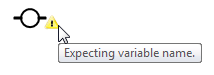
Provide Feedback
