Rotate a graphic object
Use the Rotate tool to rotate an object or group of objects around an anchor point. Use the rotate tool in conjunction with Object Smart Path to define the path of rotation for an object.
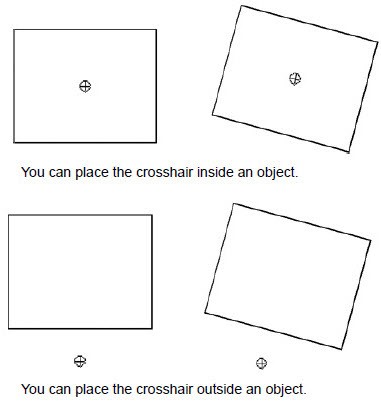
To rotate a graphic object:
- In theGraphicseditor, clickObjects>Rotate. The rotate tool icon will be attached to the cursor arrow.
- Click the object to be rotated. A small cross-hair circle is displayed in the middle of the object. This acts as an anchor that you can rotate the object around.
- To move the rotation anchor, position the cursor arrow over it. The cursor is replaced by a cross-hair that you can drag to a new anchor position. This can be in or outside the object.
- Place the pointer on an edge of the object and drag the mouse in the direction you want to rotate the object.
- Release the mouse button when the object is in the correct position.
Provide Feedback
