Include report value confirmation
While the verification method changed with version 7.0, a report value confirmation dialog box can still be accessed through the HTML code. By including the CONFIRM command in the HTML code for the report entry control step, a Confirm Entry dialog box is generated when the entered report value is outside the pre-determined limits. An optional comment field can also be enabled on the dialog box.
e
Procedure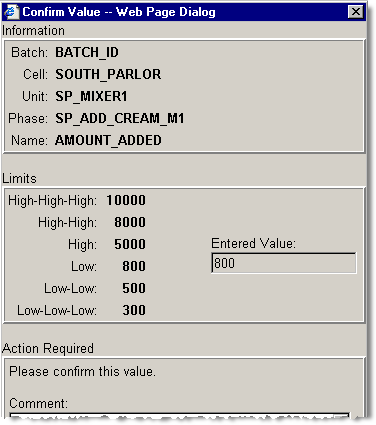
To include a report value confirmation:
- Place the cursor within an instruction file where the report entry field will display (the Confirm and Comment data types must be associated with a report parameter).
- Add a text box to the form that uses the AMOUNT_ADDED parameter.
- Open a web browser. The following example illustrates a text box added to the form created in Notepad.

- Open the file in Notepad and locate the line that corresponds with the text box just entered. Add the code for the Confirm and/or Comment command at the end of the Report name, before the closing bracket (>), as shown in the following example:<html><head></head><body><form>Record final amount Egg added to batch in <sop>UNIT</sop>: <inputtype="text" name="Amount_Added" size="20" HLConfirm=True HLComment=True> KG<br /><br />Note: Initial target amount for delivery was <sop>AMOUNT_ADDED</sop> KG ofEgg.<br /><br />Press OK when complete.</form></body></html>The example above uses the HLConfirm and HLComment parameters. HLConfirm determines if confirmation is required when a report value is outside the High or Low limits but not outside the High High, High High High, Low Low, or Low Low Low limits. HLComment determines if a comment can be entered with a confirmation when a report value is outside the High or Low limits but not outside the High High, High High High, Low Low, or Low Low Low limits.TIP: For a complete list of parameters used with the Confirm and Comment data types, see Control step with confirmation.
- Save the file.
Provide Feedback
