FactoryTalk Linx Configuration Import Export Tool
How do I open the
FactoryTalk Linx
Configuration Import Export Tool?
In the .
Start
menu, select Rockwell Software
> FactoryTalk Linx
Configuration Import Export toolUse the to import or export the
FactoryTalk Linx
Configuration Import Export ToolFactoryTalk Linx
driver and shortcut configuration, modify the contents with desktop software, replace the configuration or move the configuration to a different computer. This is an alternative to manually creating or editing the driver and shortcut configuration from the FactoryTalk Administration Console
user interface.
TIP:
Only one instance of
FTLinxCfgIETool.exe
is allowed to run. Multiple windows are not supported. If you start the tool again when it is already running, no new window would be opened.
TIP:
The limitations:
FactoryTalk Linx
Configuration Import Export Tool- Does not support importing and exporting configuration for devices added to the topology view using the "Add Device" option from the topology views in theFactoryTalk Administration Console.
- FactoryTalk LinxInstance02 server only supports Ethernet driver.
- FactoryTalk LinxInstance02 server does not support the Unsolicited Message shortcuts.
Before using the , a user should be granted the user permissions to export or import
FactoryTalk Linx
Configuration Import Export ToolFactoryTalk Linx
configurations.To set user permissions
- In theStartmenu, selectRockwell Software>.FactoryTalk Administration Console
- In, selectFactoryTalk Administration ConsoleSystem>Product Policies>Policies>>FactoryTalk LinxFeature Security.
- Set user permission for exportingFactoryTalk Linxconfiguration inExport Configuration>Configure Security.
- Set user permission for importingFactoryTalk Linxconfiguration inImport Configuration>Configure Security.
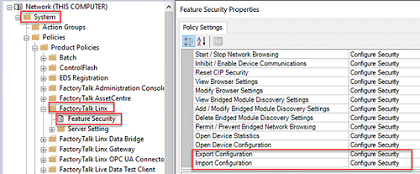
- Set user permission for exportingFactoryTalk Linxdrivers inView Driver Configuration>Configure Security.
- Set user permission for importingFactoryTalk Linxdrivers inAdd / Modify Driver Properties>Configure SecurityandDelete Driver>Configure Security.
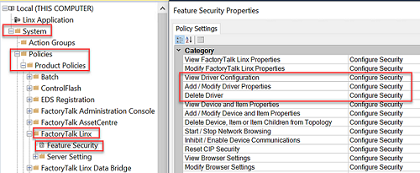
- Set the permission for importing and exporting shortcut configurations.
- InFactoryTalk Administration Console, select an application, right-click the application and selectSecurity, expand theCommonsection, ensure theReadandWriteactions are allowed.
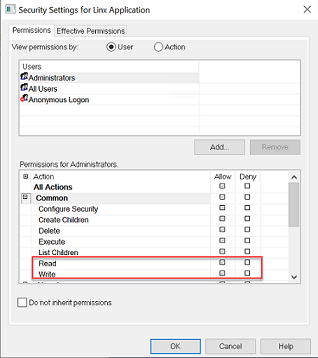
- (optional) For applications under theNetworkdirectory, users can specify the Read and Write permission for a certain Area by right-clicking the Area and selectingSecurity.Then expand theCommonsection, ensure theReadandWriteactions are allowed.
Provide Feedback
