Automatic Diagnostics contents for a large HMI device screen
The
Automatic Diagnostics Viewer Large
table appears on the predefined Automatic Diagnostics
screen. This screen is in the Predefined Screens
folder of the Project Explorer
. The table exists for ten-inch or larger HMI device screens. Create an Automatic Diagnostics Large
table with customized appearance and content, or change the Automatic Diagnostics Large
table on the predefined Automatic Diagnostics
screen. 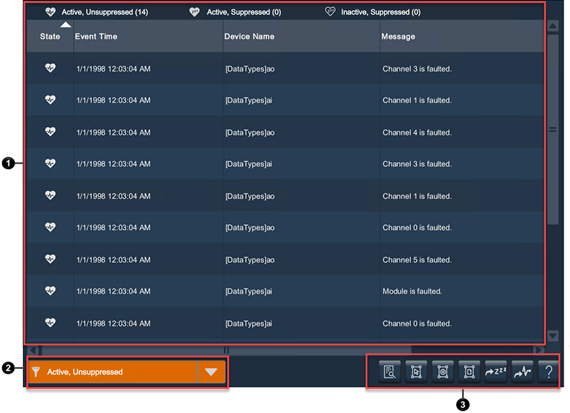
Item | Description | |
|---|---|---|
 | The list of automatic diagnostics state changes records from the terminal. | |
 | Filter list. Select a filter on the HMI device to switch between the list of diagnostics in the respective state. For example, select Suppressed to show only diagnostics in the suppressed state. | |
 | Buttons to perform actions available for the Automatic Diagnostics Viewer: | |
 | Details hides or shows the Details pane, which contains the details of the last selected automatic diagnostics. The Details pane appears on the bottom half of large diagnostics tables. If no record is selected, the Details pane is empty. | |
 | Select All selects all of the diagnostics in the diagnostics table, including those not displayed on the current page of diagnostics. | |
 | Deselect All deselects all diagnostics in the diagnostics table, including those not displayed on the current page of diagnostics. | |
 | Select Page selects all of the diagnostics displayed on the current page of diagnostics. | |
Suppress places the selected diagnostics event in the suppressed state | ||
Unsuppress places the selected diagnostics event in the unsuppressed state | ||
 | Help opens the Help popup. This popup displays a legend of icons and the task each button on an diagnostics table performs. | |
Provide Feedback
