Delete a column from Alarm History Viewer
Delete a column to remove it from the Alarm History table. This removes unwanted data from the table and provides room for more pertinent data. Once you make a data assignment to a column, it is not possible to change it. By default, Column 2 in the predefined
Alarm History
shows the alarm state. To delete a column from an Alarm History table
- On the screen, select theAlarm History.
- In thePropertieswindow, select theColumnstab.
- On the column card, selectDelete
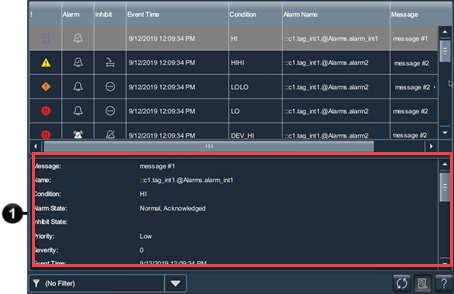 . Deleted columns no longer appear in the Alarm History table.
. Deleted columns no longer appear in the Alarm History table.
Provide Feedback
