Align groups or elements in a group
Align selected groups vertically and horizontally based on the edges of the groups or their center points. When a group is in the editing mode, you can align elements in that group.
To align groups:
- Press and holdCtrlto select groups or elements in a group.TIP:Tip:PressCtrl+Ato select all of the graphic elements and groups on the screen.It allows you to align groups, not elements in a group.
- Right-click the selection, clickAlign, and select an option:
- Left Edges. Align the left edges of the groups.
- Right Edges. Align the right edges of the groups.
- Horizontal Centers. Align the center points of the groups vertically.
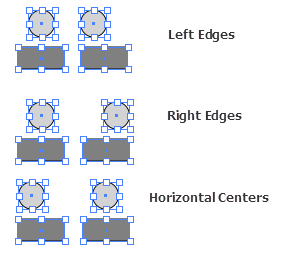
- Top Edges. Align the top edges of the groups.
- Bottom Edges. Align the bottom edges of the groups.
- Vertical Centers. Align the center points of the groups horizontally.
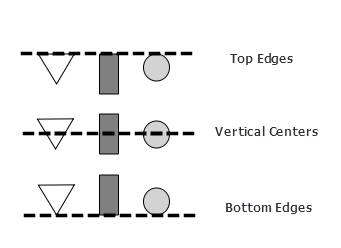 TIP:Green lines called Smart Guides appear to help move a graphic element with precision.
TIP:Green lines called Smart Guides appear to help move a graphic element with precision.
Provide Feedback
