Create a rounded rectangle or square object
Use the rounded rectangle tool to draw rectangles and squares with rounded corners.
To create a rounded rectangle or square object
- In theGraphics Displayeditor, selectObjects > Drawing > Rounded Rectangleor drag
 from the toolbox.
from the toolbox. - Press the mouse button, drag the mouse diagonally to draw the object to the desired size, and release the button.TIP:PressCtrlas you drag the mouse to draw a rounded square.
- To change the degree of rounding, click and drag the single handle that appears inside the object, until the object is the desired shape.
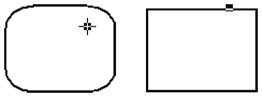
- Double-click the rectangle to open itsPropertiesdialog box.
- In thePropertiesdialog box, specify how you want the rounded rectangle to look.
- ClickOK.TIP:To change the degree of roundness after the object has been created, right-click the object and selectEdit. The single handle will appear in the object.Due to a Windows limitation, you cannot rotate rounded rectangles and rounded squares.
Provide Feedback
