Set up color animation
With color animation, an object changes color based on a tag value or the result of an expression. You can specify up to 16 color changes (A to P) for any object. Colors can be solid or blinking. For each color change, specify the value or threshold at which the color is to change and specify the colors to change to. At runtime, when the value reaches or crosses the threshold, the color changes.
Color animation is available for all drawing objects only except image and panel objects, which only support visibility animation.
To attach color animation to an object
- Select the object.
- ChooseColorfrom theAnimationmenu or click theColortab in theAnimationdialog box.
- Type atag nameorexpressionthat will return numeric values at runtime.
- Click the letter you are defining a color change for, then specify the value at which the change is to occur.
- Select the line and fill colors by clicking the colored box beside the label to open the color selection box and then clicking a color. Line colors apply to the object's Fore color and Pattern color properties. Fill colors apply to the object's Back color property.
- Click on theBlinkcheck box besideLineorFill, to specify how the color is to behave. When you selectBlink, a color box will be shown so you can specify an alternate color.
- From theFill Styledrop-down list, select how the fill color shows.
- If you selectBlink, specify a blink rate. The same rate is used for all blinking colors defined for the object.TIP:
- The threshold values must be defined in ascending order, starting with A as the lowest value.
- If the tag or expression evaluates to less than the minimum threshold, the object is shown in its default color (the one in which it was drawn).
- You can use the Object Explorer to search for objects on your display that have animation. Open theHighlight Settingsbox and select the kind of animation you want to highlight.
- If the graphic object's back style is Transparent, the solid, gradient, or shaded color animation does not take effect.
Options
- ExpressionType a tag name or an expression that will evaluate to numeric values at runtime. An expression is a mathematical or logical equation that returns a value. It can contain tag names, constants, and mathematical, relational, logical, and bitwise operators. A tag name can be used as an expression.
- ValueType the value at which the color is to change. The threshold values must be defined in ascending order, starting with A as the lowest value.
- Line and FillSelect colors for the Line and Fill. If you specify blink for either line or fill, a second colored box is shown. An object blinks by alternating two blinking colors. When you define two blinking colors for a change, they are both shown beside the letter identifier (A - P) for the change. The default alternate blink color is black (If you choose Gradient in the Fill Style, the default gradient fill uses black and white color). If the object’s line or fill color is black, the default alternate blink color is white. You cannot select the same color for the blink on and blink off states. Using Fill Style you can control the look of the fill color, Original (no changes from the original), Solid, Gradient, or a patterned Shaded look.
- Fill StyleUse theFill Styleoption to control the look of the fill color.Use this fill styleToSolidChange the colors, and they will have a solid look to them.GradientChange the colors, and they will have a gradient look to them. If you select Gradient as the Fill Style, the Fill color box changes to gradient. Click it to bring up the gradient fill dialog box to configure the gradient fill.OriginalPrevent the colors of the object to be changed from what was originally imported.ShadedUse a tight dot pattern to soften or give a shaded appearance.The Shaded fill style takes effect only on the group object that is composed of individual objects with dark to light colors, such as the Symbol Factory objects.The following example shows the effects of Shaded and Gradient fill styles.
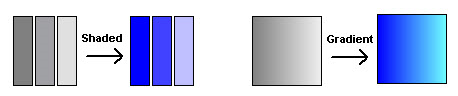
- Keep Original ColorUsing the Original Fill Style allows for more variations on animating an object. Instead of a specific color for the object’s non-blink state, the object’s original color can be used.If Original is used as a Fill Style on any state, the color palette boxes will not allow a color change. By selecting theBlinkoption, a different color can be used for both the Line and the Fill color or individually.
- Controlling Color ShadingUsing the Shaded Fill Style along with theBlinkoption allows control of the shading aspect of a display object by changing combinations of Line and Fill and different colors.TIP:Some types of graphics are made up of many elements. An individual element can be selected and have color animation applied just to it.
- Blink Rate (Seconds)Type the number of seconds for the blink cycle. For example, if you specify a rate of two seconds and have two colors specified, the object will blink for 1 second on one color, then 1 second on the other color. The blink rate is the same for all blinking colors defined for an object.
- Default ColorsClick this button to reset colors to their defaults.
Provide Feedback
