Site level: Configure Emissions Factors
The user can add, edit, and delete Emissions Factor Schedules for the configured resource types.
Edit Emissions Factor
Perform the following steps to edit the emission factor details:
- Under any site, click theConfigurationmenu and then go to theEmissions Factortab.Emission Factor
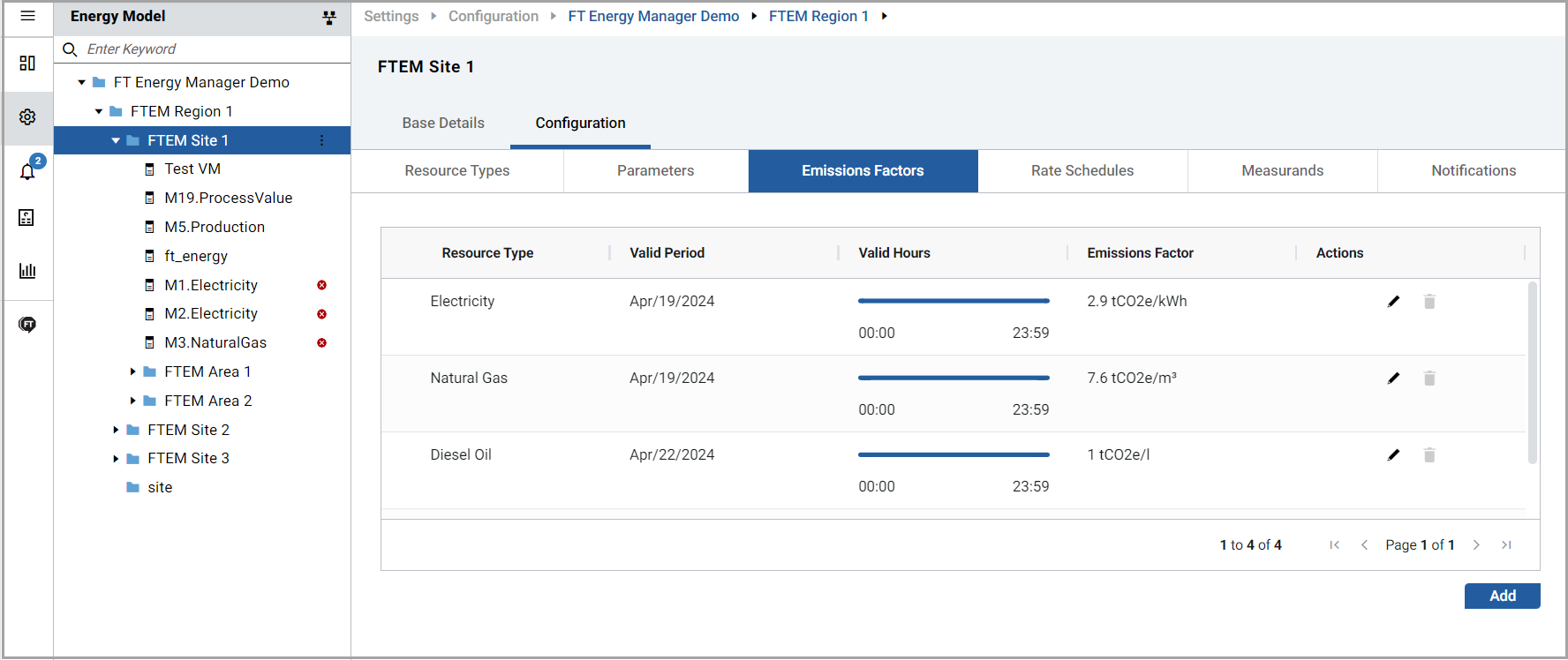 The user can view all the available resource types in theEmissions Factortab.
The user can view all the available resource types in theEmissions Factortab. - On the required resource type, click the [
 ] icon.
] icon. - On theEdit Emissions Factordialog box, edit the fields and clickSave.Edit Emissions Factor
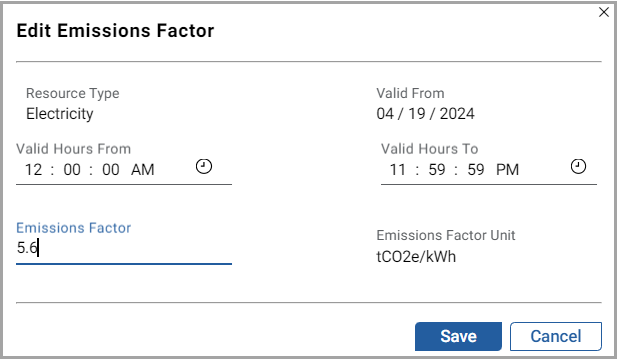 The "Resource type updated successfully” message is displayed.
The "Resource type updated successfully” message is displayed.
Add Emissions Factor
Perform the following steps to add a new emission factor:
- under theEmissions Factortab, clickAdd.
- In theAdd Emissions Factordialog box, set these parameters:
- Resource Type: Select a resource from the drop-down list.
- Valid From: Click the [
 ] icon and select the date.
] icon and select the date. - Valid Hours FromandValid Hours To: Click the [
 ] icon and select hours.
] icon and select hours. - Emissions Factor: Provide a value.
- Emissions Factor Unit: Select a unit from the drop-down list.
- ClickAdd.Add Emission Factor
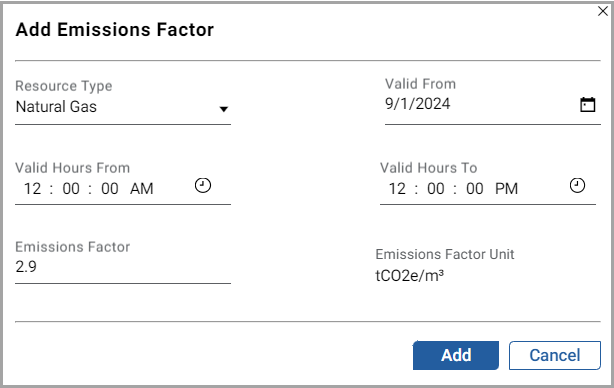 The "Resource type added successfully” message is displayed.
The "Resource type added successfully” message is displayed.
Delete Emission Factor
Perform the following steps to delete the emission factor:
- Under theEmission Factortab, on the required resource type, click the [
 ] icon.
] icon. - In theDelete Emissions Factordialog box, clickDelete.Delete Emission Factor
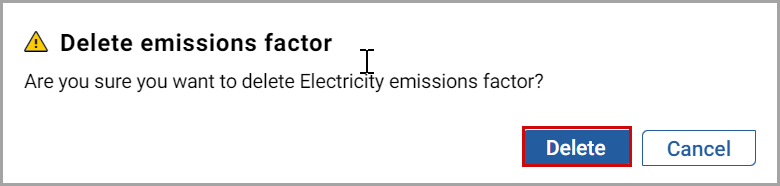 NOTE:If the user deletes an emission factor, historical data is retained. Because the emission factor is deleted, so further emission data will not be generated.The “Resource type deleted successfully” message is displayed.
NOTE:If the user deletes an emission factor, historical data is retained. Because the emission factor is deleted, so further emission data will not be generated.The “Resource type deleted successfully” message is displayed.
Provide Feedback
