Send Invite
- On the Management Console,By default, theMemberstab is selected. ClickInvite Memberson the top right corner.Invite Members - Members Tab
 ORClick theInvited Memberstab, then clickInvite Memberson the top right corner.Invite Members - Invited Members Tab
ORClick theInvited Memberstab, then clickInvite Memberson the top right corner.Invite Members - Invited Members Tab
- Enter the member’s email address in the text field. You can either type or copy and paste multiple email addresses separated by a comma (,), space or semicolon (;). After adding the email(s), clickNext.Email Address
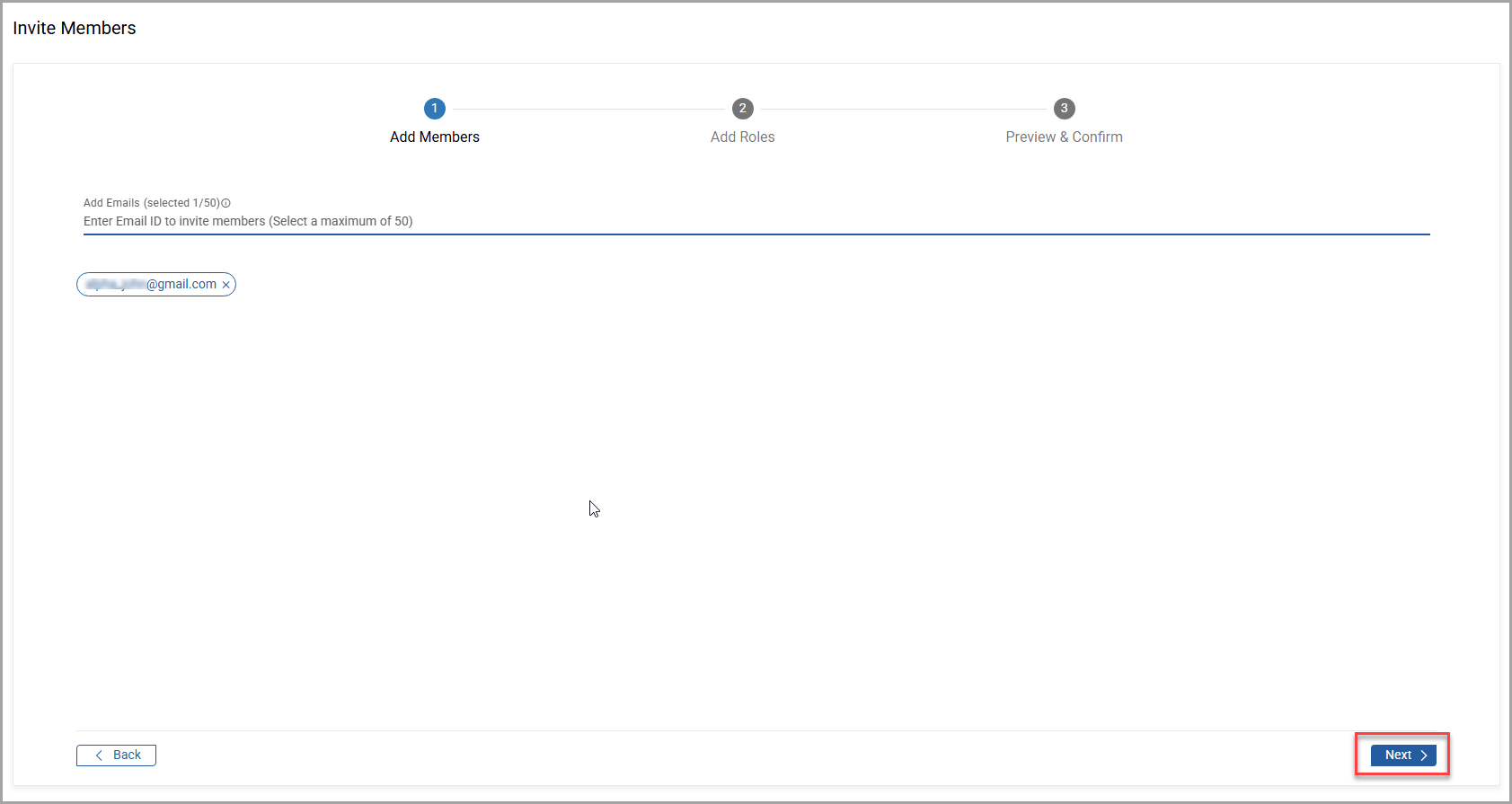 NOTE: Invitations can be sent to a maximum of 50 email addresses at a time.
NOTE: Invitations can be sent to a maximum of 50 email addresses at a time. - Select one or more roles for the member(s). This is optional. If roles are assigned in the invite, they will be automatically assigned when the user accepts the invitation and joins the organization. Alternatively, members can be added to the organization without any roles assigned; once they accept the invite and join the organization, roles can be assigned from the Management Console. ClickNextto continue.Select Roles
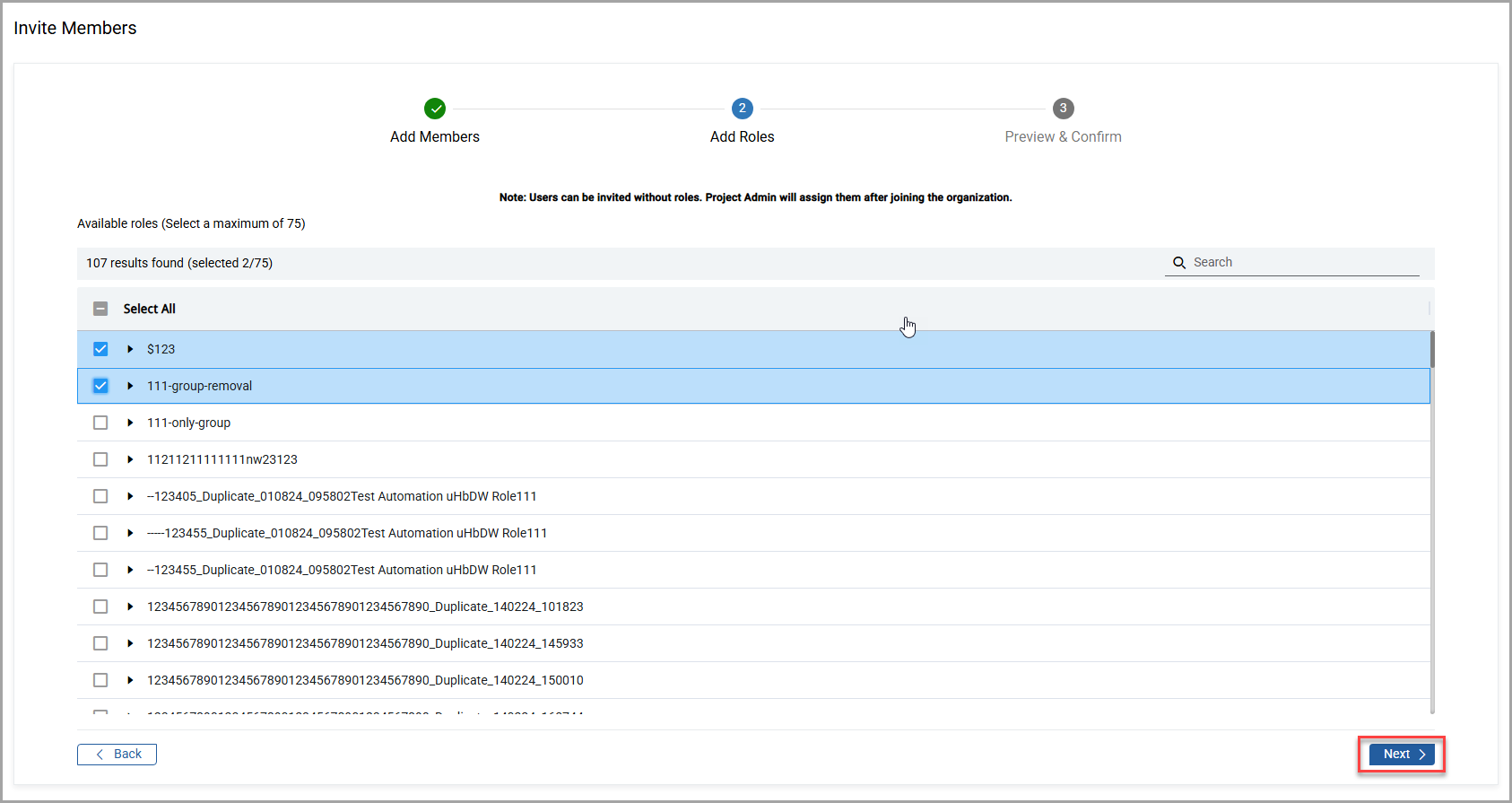 NOTE:
NOTE:- You can use the search bar to find a specific role.
- At a time, up to 75 roles can be selected.
- Confirm the email addresses and the roles selected.Preview - Email Addresses And Roles
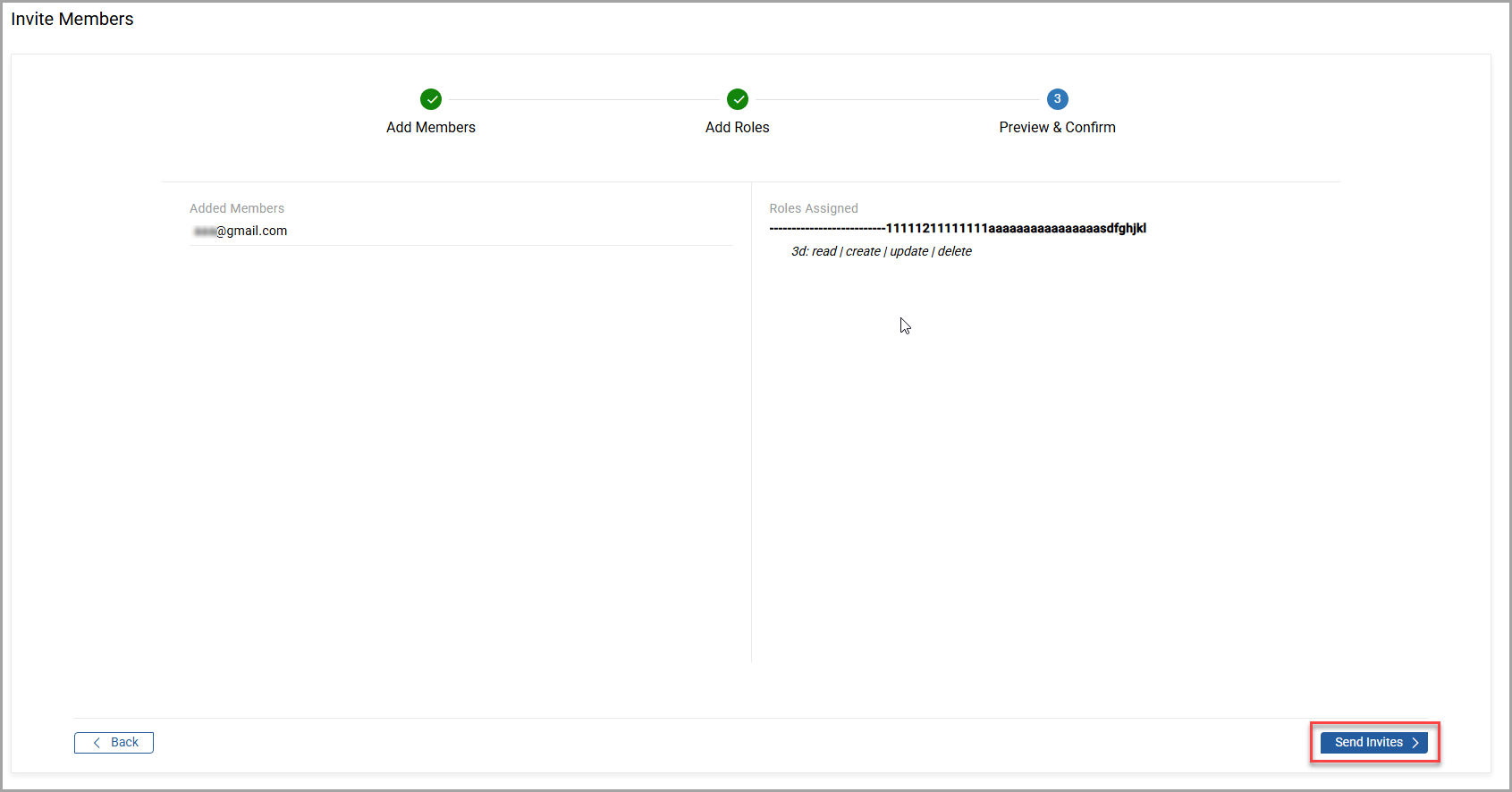
- ClickSend Invitesto send an email invite to the specified members.
Provide Feedback
