Create a new Capability Group
Perform the following steps to create a new capability group in
FactoryTalk DataMosaix SaaS
:- Navigate toManage Access>Capability Groups.Click Capability Groups
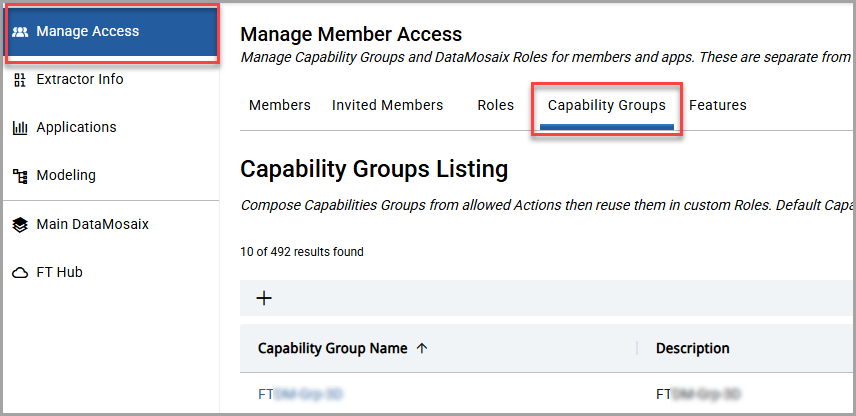 TheCapability Groups Listingpage is displayed with the capability groups associated with the selected organization.
TheCapability Groups Listingpage is displayed with the capability groups associated with the selected organization. - Click the [
 ] icon.Capability Groups Tab
] icon.Capability Groups Tab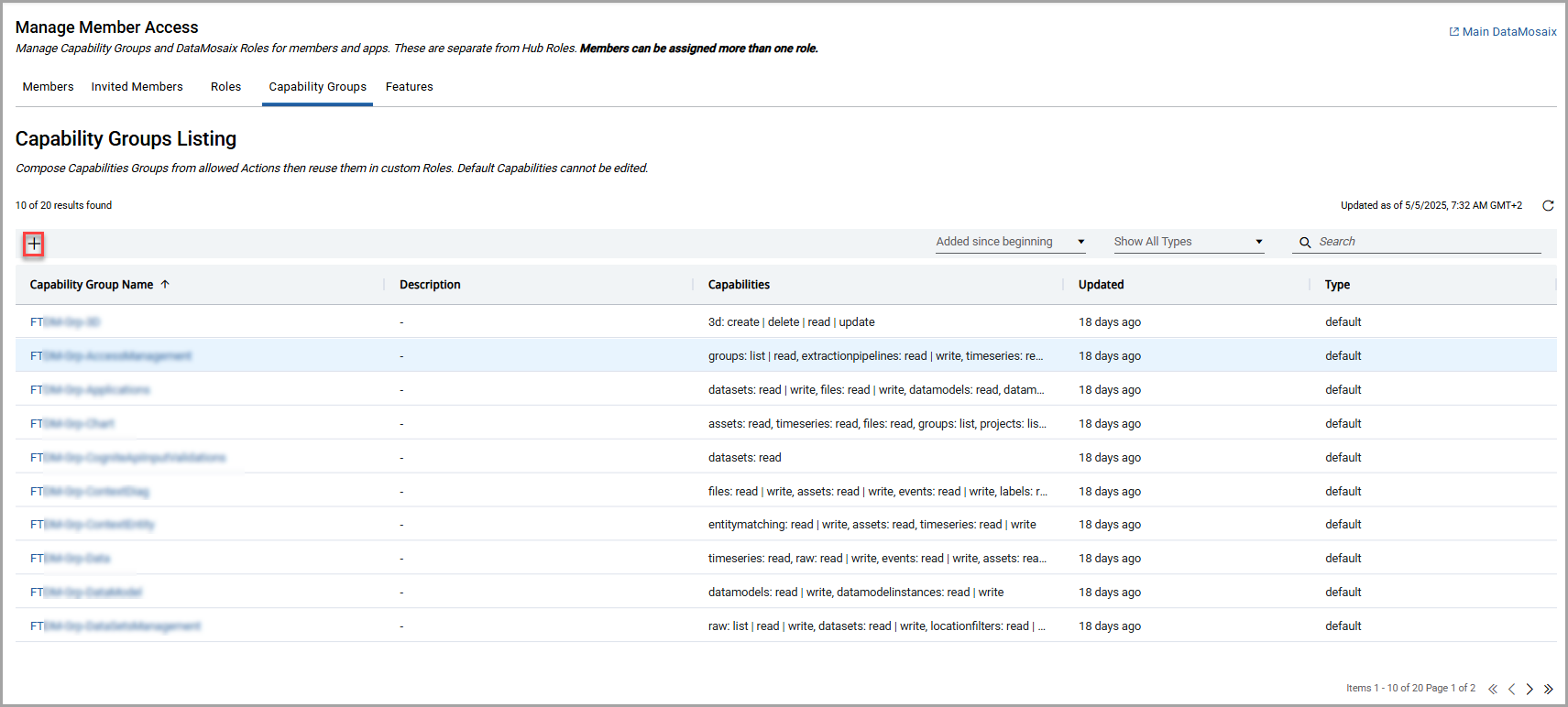 TheCapability Group Detailpage is displayed.
TheCapability Group Detailpage is displayed. - In theInfopane, provide the following details:
- Capability Group Name: Provide a name for the capability group.
- Description(Optional): Provide a description for the capability group.
- ClickAdd Capabilityfrom the right pane.Capability Group Detail Page
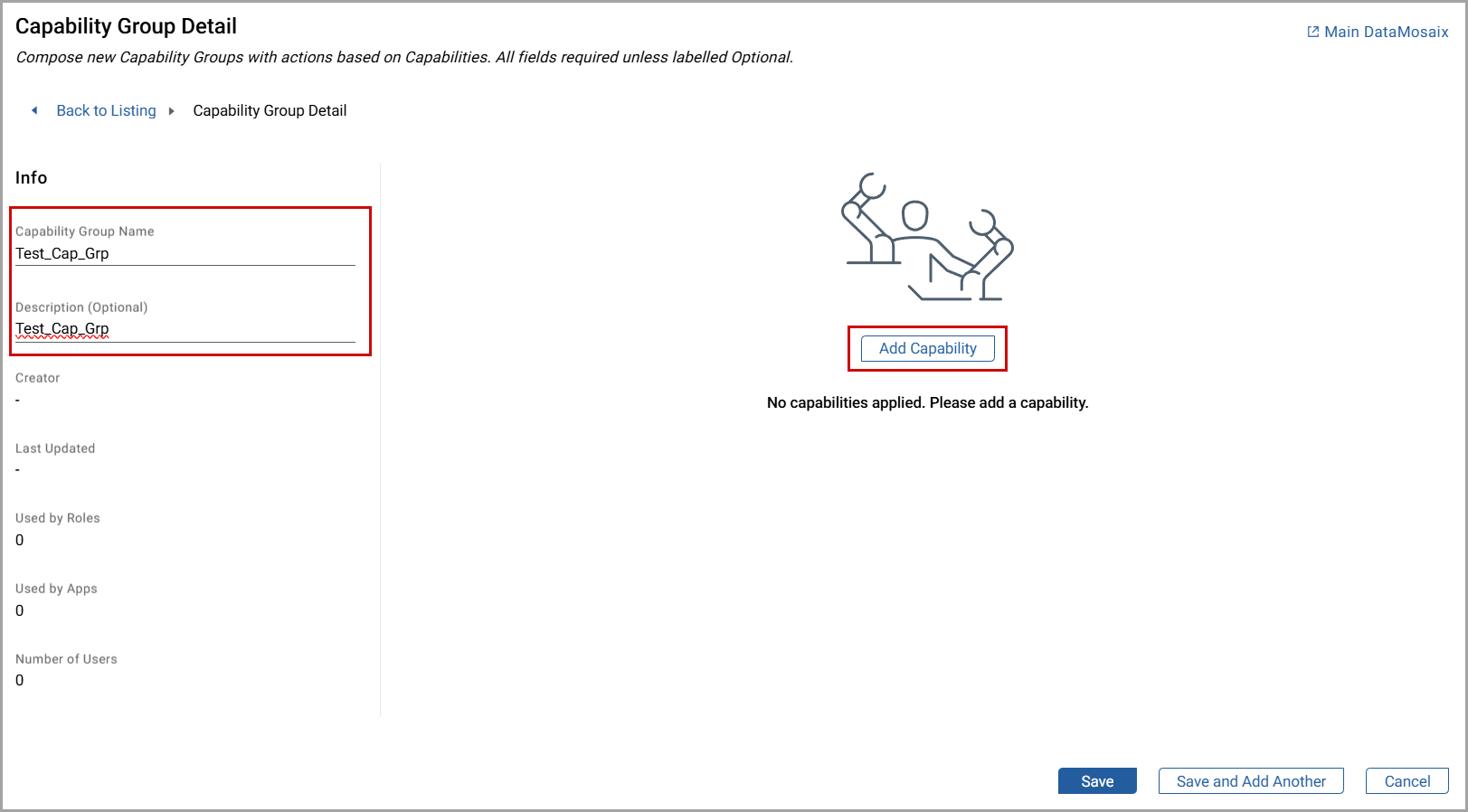 TheAdd Capabilitydialog box is displayed.Add Capability Dialog
TheAdd Capabilitydialog box is displayed.Add Capability Dialog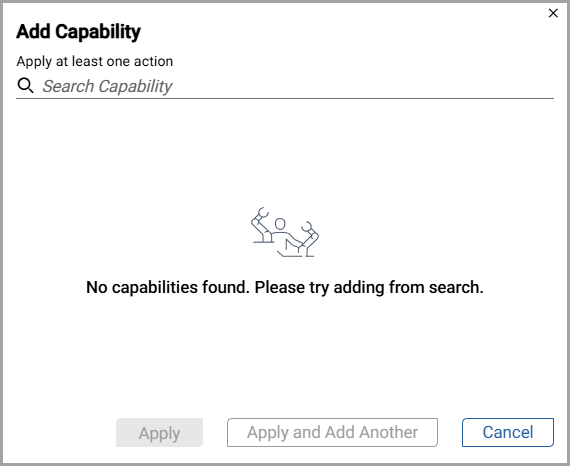 NOTE:A newly created group does not have any capabilities already associated with it. The "No capabilities found. Please try adding from search." message is displayed.
NOTE:A newly created group does not have any capabilities already associated with it. The "No capabilities found. Please try adding from search." message is displayed. - Select the required capability from theSearch Capabilitydrop-down list. You can also search for capabilities in the search field by typing the first characters of a capability. For each listed capability, there is a brief description that gives you more details about it.
- Select the appropriate action checkbox as per the requirement.You can choose from the following actions depending on the selected capability:
- READ
- WRITE
- UPDATE
- LIST
- DELETE
- CREATE
- WRITE PROPERTIES
- OWNER
- MEMBEROF
- SUGGEST
You need to pick at least one action. If you want to choose all the actions, select theSelect Allcheckbox. - SelectTimeseries,Data sets,Root assets,Table scope,Location Filter,Security Categories,Extraction Pipelines,Spaces, orAll scopesbased on the requirement.
- If the user has selectedTimeseries,Data sets,Table scope,Root assets,Location Filter,Security Categories,Extraction Pipelines, orSpaces, choose the required scope from theSearch and Select Associated Resourcesdrop-down list by selecting the checkboxes. To choose all the listed scopes, select theSelect Allcheckbox.NOTE:Use the search box to search for a specific scope. You need to select at least one scope value. For the Table scope, theSearch and Select Associated Resourcesdrop-down list displays the database name and the table name, separated by a hyphen (-). If there is no table in the database, only the database name is displayed.
- ClickApplyto apply the changes to the group. Or,ClickApply and Add Anotherto apply the changes to the group and add another capability.Add Capability - Timeseries
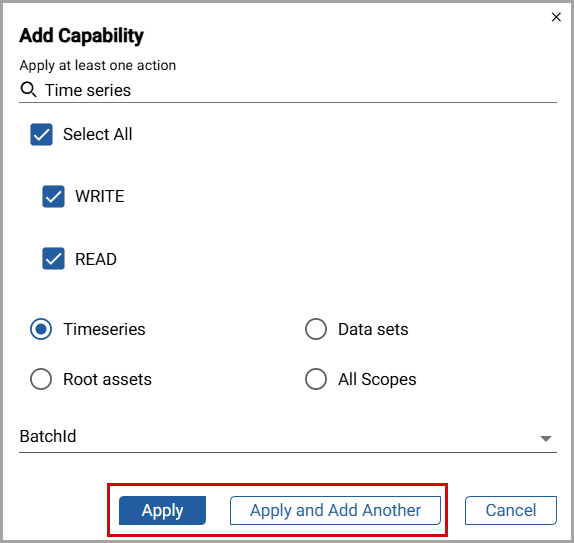 Add Capability - All Scopes
Add Capability - All Scopes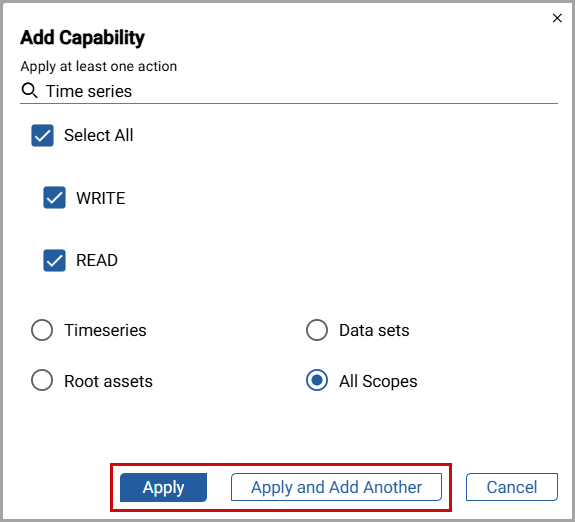 After applying changes, theCapability Group Detailpage displays the newly created capability as a tile with the capability name, number of actions applied, and associated datasets (If any).
After applying changes, theCapability Group Detailpage displays the newly created capability as a tile with the capability name, number of actions applied, and associated datasets (If any). - ClickSaveto apply the changes. Or,ClickSave and Add Anotherto apply the changes to the selected capability group and start creating another capability group with different group name, description, and capabilities.NOTE:You need to save the changes in theCapability Group Detailpage in order to add the capability successfully to the selected Capability Group.Capability Group Detail Page
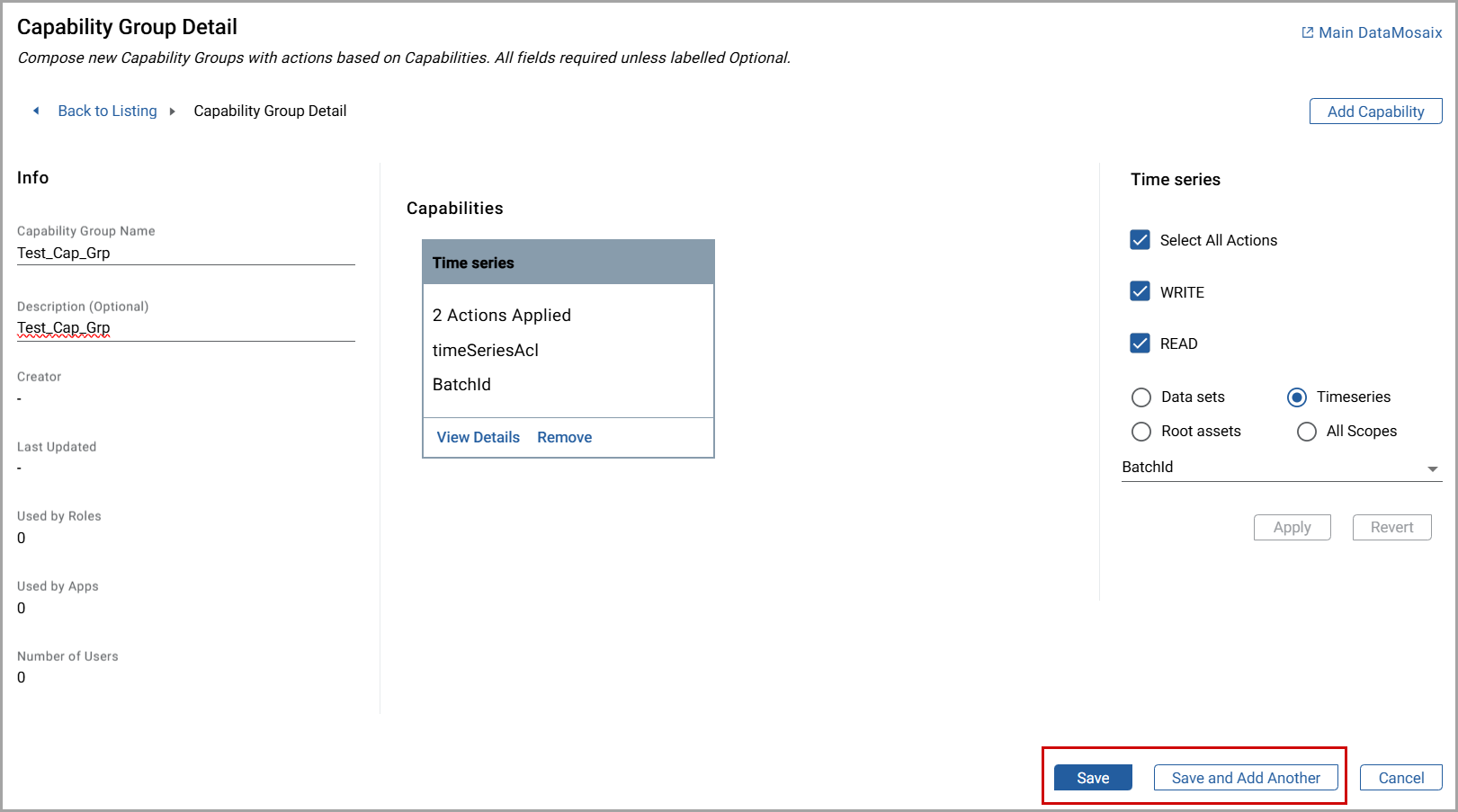 NOTE:For the changes to Capability Groups take effect immediately, log out and log back in.
NOTE:For the changes to Capability Groups take effect immediately, log out and log back in.
Provide Feedback
