Manage Controller Profiles
The list of controller profiles is available on the left side of the
Controller
Profiles
page. You can find for the required controller in the list using the
Search functionality. The following information of the controller profile is shown: - Name: Name of the Controller Profile.
- Controller Path: The controller path of that profile.
- Is Mapped?: Indicates whether this profile is being used or not.
- Online/Offline: Indicates the communication connection between controller and FactoryTalk Analytics GuardianAI.
- Green: Controller is connected.
- Red: Controller is disconnected.
- Yellow: Waiting is connect.
- Action: Used to manage controller profiles.
List of Controller Profiles
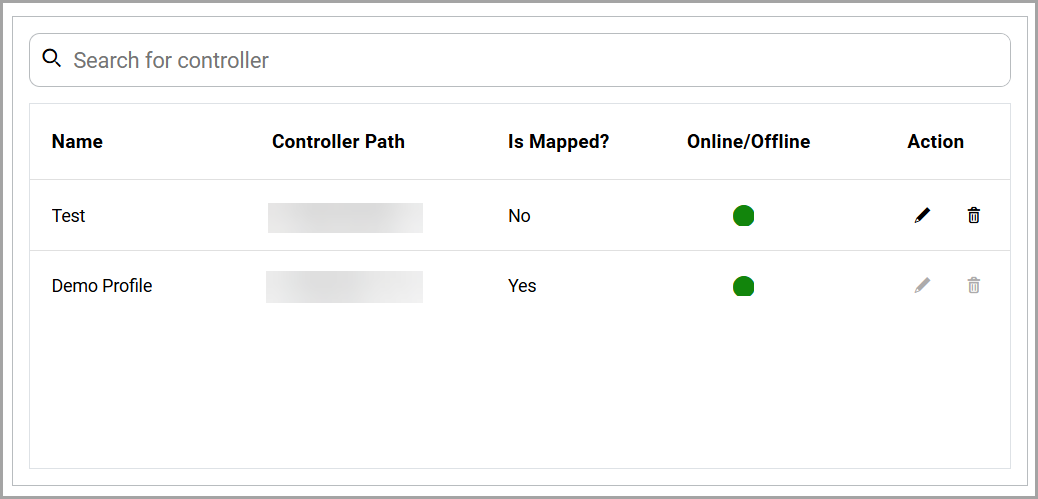
Edit Controller Profile
Editing the controller profile is allowed only when the
Is
Mapped?
status indicates No
. To edit a controller profile, do
the following steps:- Under theActioncolumn, click the edit icon next to the corresponding controller.
- Edit theNameandController Pathas required.Edit Controller Profile

- Click the save icon. The "Controller Profile is successfully updated!!" message is displayed.Save
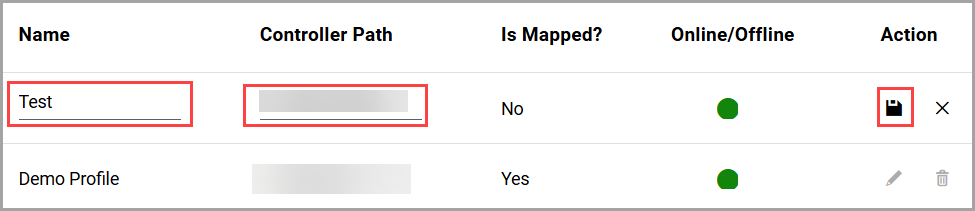 To discard the changes, the user can click the cross icon before saving.
To discard the changes, the user can click the cross icon before saving.
Delete Controller Profile
Deleting the controller profile is allowed only when the
Is
Mapped?
status indicates No
. To delete a controller profile,
do the following steps:- Under theActioncolumn, click the delete icon next to the corresponding controller.Thesuccessfully deletedmessage is displayed.Delete Controller Profile

Provide Feedback
