Add a New Controller Profile
This topic helps the user on how to add a new controller profile:
- In theAdd New Controller Profilesection, provide the following:
- Controller profile name: Provide a unique name for the controller profile.
- Controller path: Provide the controller path.Following is an example format for the controller path: *:{Ethernet bridge IP address}/{Chassis port}:{Slot}Example controller path: 2:192.168.1.0/1:0Following is an example where the user can access the controller in chassis 2 from the workstation: 2:192.168.32.10/1:4/2:192.168.32.11/1:0 where:
- 2 is the outgoing port from the workstation.
- 192.168.32.10 is the Ethernet bridge IP address
- 1 is the port number of chassis 1
- 4 is the slot number of chassis 1
- 2 is the outgoing port
- 192.168.32.11 is the Ethernet bridge IP address
- 1 is the port number of chassis 2
- 0 is the slot number of chassis 2
- ClickTest Connection. TheConnection tested successfully.message is displayed.
- ClickAdd Profile. TheController Profile successfully added.message is displayed.Add a New Controller Profile
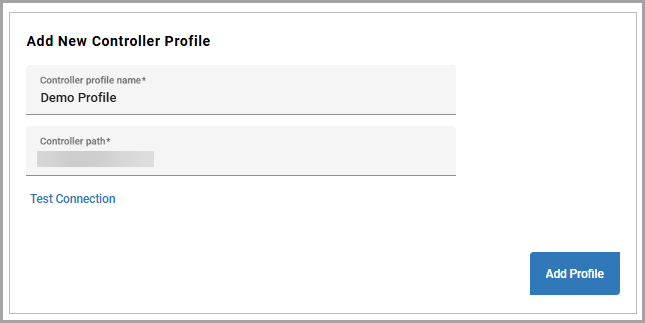
The newly added controller profile is now available in the list of Controller
Profiles.
Provide Feedback
