Selecting LD Elements
In Ladder Diagram (LD) program organization units (POUs), select individual or multiple LD elements to perform management tasks like cutting, copying, pasting, and deleting. Select multiple elements by holding down Ctrl while clicking the left mouse button or by dragging to enclose.
Only select elements having the same level on a rung; elements from different rungs are unavailable. Upon clicking a rung, parallel branch structures display with connections. This diagram shows the selection of two contacts and a parallel branch structure on a rung. These three elements are at the same level while the individual parallel branches are sub-elements of the branch structure.
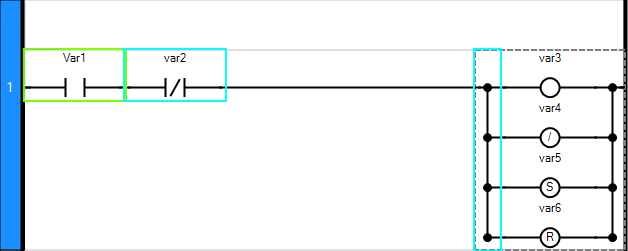
For branches, select a single branch or all branches from a structure. When selecting a single branch, click the connection on the left or right extremity of the branch. The connection for the selected branch highlights and the branch is outlined. When selecting all branches, click any of the vertical lines joining the branch connections on the left or right extremity of the branches. The branch arm highlights and all branches in the structure are outlined.
Single Branch Selection
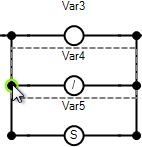
All Branches Selection

To select elements
- To select a single element, click the element on the rung.
- To select multiple elements, click each of the required elements while holding down theCtrlkey.
- To select a single branch from a parallel branch structure, click the connection on the left or right extremity of the branch.The branch connection is highlighted and the branch is outlined.
- To select all branches from a parallel branch structure, click any of the vertical lines joining the branch connections on the left or right extremity of the branches.The branch arm is highlighted and all branches are outlined.
Provide Feedback
