Blocks
In a language container, connect blocks to Boolean lines. Blocks can be operators,
functions, or function blocks. Boolean inputs and outputs are not always contained
within blocks. Boolean inputs connecting blocks to rungs are always executed each cycle.
Boolean outputs connecting blocks to rungs control the remaining rung power flow. When
inserting blocks in a diagram, the EN and ENO parameters are added to some block
interfaces. Also force the inclusion of the EN and ENO parameters for blocks with either
one Boolean input, one Boolean output, or no Boolean input and output. Activate the
Enable EN/ENO and Display Instance Names options from the Ladder Diagram options.
For functions and function blocks, set the value of return parameters using coils. The
return parameter of a function has the same name as the function. The return parameters
of a function block can have any name.
When working with different controllers, define parameters of program organization units
(POUs) for multiple controllers by navigating the tabs for individual controllers that
display in the Parameters view.
Insert blocks from the LD stencil in the
Toolbox
. Set the type of a block using
the Block Selector
at any time following insertion. When the type of block is
set, variables automatically display and are connected to the inputs and outputs of the
block.Replace input and output variables by double-clicking them to access the
Variable
Selector
or single-clicking them to select from a drop-down combo box containing
the global and local variables. Also, single-click a variable, then type a literal value
in the text box provided. When inserting literal values with a letter or an underscore,
enclose the variable name in single quotes as follows: 'abc'.- Select a variable from the drop-down combo-box:
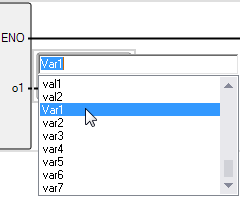
- Type a literal value in the text box:
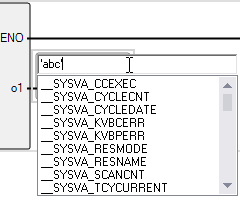
When selecting items like local variables, controller variables, system variables, and
defined words from the drop-down combo box, type characters in the text box to focus on
the possible items. Focus on listed items by typing letters, digits, and specific
special characters: !, #, $, %, &, \, *, +, -, /, <, :, =, >, ?, @, ^, _, `, |,
and ~.
EN Input
For operators, functions, and function blocks where the first input is not a Boolean
data type, another input called EN is automatically inserted at the first position
since the first input is always connected to the rung. The block is executed only
when the EN input is TRUE. The following example shows a comparison operator and its
equivalent code expressed in ST.
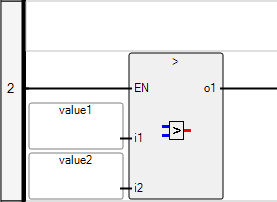 |
|
ENO Output
For operators, functions, and function blocks where the first output is not a Boolean
data type, another output called ENO is automatically inserted at the first position
since the first output is always connected to the rung. The ENO output always has
the same state as the first input of the block. The following example shows the
AVERAGE function block and its equivalent code expressed in ST.
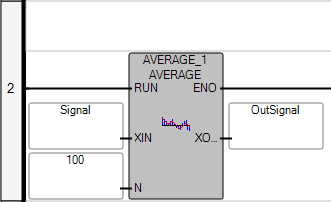 |
|
While dragging blocks from either the toolbox or within a diagram, the language editor
displays the possible drop points. Drop points display as plus signs in a black circle.
For elements, the possible drop points display on the rung.
Drop points on a rung while dragging elements over the rung.

TIP:
When dragging blocks, the possible drop points on a
rung display while moving over the rung.
Drag a block | To reposition a block within the diagram, select the block while
holding down the left mouse button, then drag the block to the required
location on a rung where a drop point displays. |
Access the parameters view |
|
Insert a block | While inserting or dragging a block, drop points indicate the
possible locations where the block can be placed on a rung.
|
Insert a parallel block |
|
Provide Feedback
