Mapping Variable Bindings
Map variable bindings from the producer or consumer mapping perspective for a controller. When mapping bindings, view all available variables for both linked controllers. Create a binding by selecting a variable from each controller, then adding it to the bindings list. The
Bindings
list displays the variables and data type of defined bindings. For the consumption behavior of individual variable bindings, specify a value to use for error behavior and update behavior; the default value is the last value for the variable binding.
TIP:
Default values for the error behavior and update
behavior are unsupported by variable bindings using complex data types such as structures
and arrays; use the last value.
Variable binding from controller produce mapping perspective:
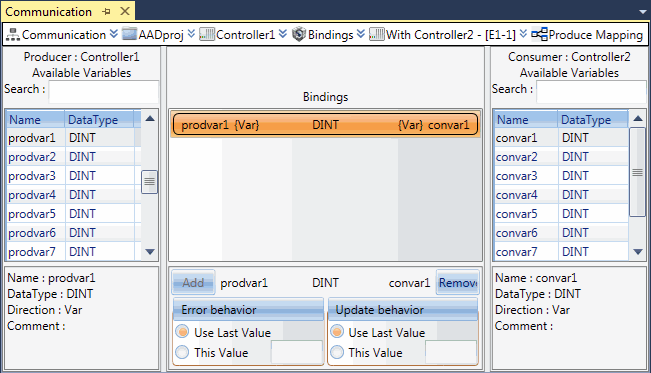
Variable binding from controller consume mapping perspective:
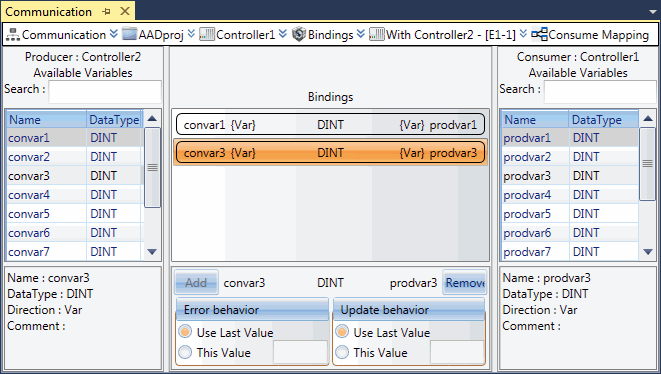
When selecting a variable from a list of available variables, details for the variable display below the list. Limit the number of variables that display for a controller by typing search characters.
Delete or rename variables used as producer variables in bindings but these modifications cause the bound variables to display errors.
The consumption behavior indicates the values to use when communication for the binding is in error, for example, the update timeout period is exceeded, and during an online update. The update behavior period begins when the producing or consuming variables are being updated and ends when the binding definition between the producing and consuming variables match and the consuming variable receives valid production values.
To map a variable binding
- In theCommunication View, select the controller having the producer variable to include in the binding.
- Create a link with the controller having the consumer variable to include in the binding.The link between the controllers is created and has a Produce Mapping and Consume Mapping item.
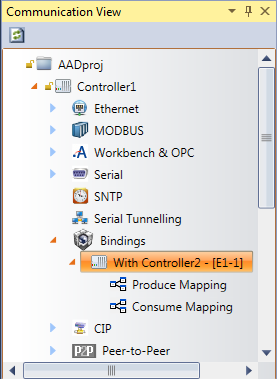
- Double-clickProduce Mapping.TheCommunicationproperty page displays and lists the producer controller’s variables in the list on the left and the linked consumer controller’s variables in the list on the right.
- From theCommunicationproperty page, select the producer variable from the list of producer variables on the left and the consumer variable from the list of consumer variables on the right.
- Verify the variable information displayed below the lists of producer variables and consumer variables.
- Specify anError BehaviorandUpdate Behaviorfor the binding, and then clickAdd.The variable binding displays in theBindingslist.
Provide Feedback
