Variable Selector
To access the Variable Selector
For graphical POUs (FBD or LD), drag an element requiring the selection of a variable, like a variable, coil, or contact. For textual POUs (ST), right-click in the language container, and then click  .
.
Variable Selector
(Ctrl+I). When mapping variables for communication protocols, click Add Variable
or  .
.
TIP:
The
Variable Selector
can only be accessed while in design
mode.Use the
Variable Selector
to select variables for use in program organization units (POUs) or mapping variables for the various communication protocols, like SOE and Modbus
. The available scopes depending on the access of the Variable Selector
. The Variable Selector
displays variables in alphanumerical order. Sort or filter the listed variables.
IMPORTANT:
Read this section before using the
Variable Selector
. The main purpose of the selector is to select variables for use in POUs or mapping variables for the communication protocols. The preferred method to create variables is from dictionary instances.When working with the
Variable Selector
, perform many tasks: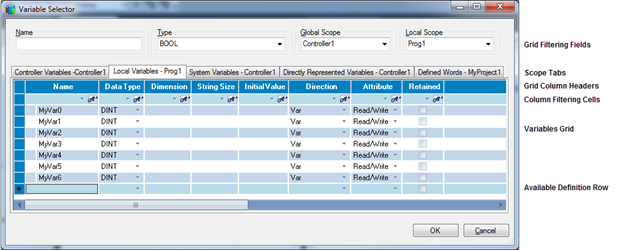
- Grid filtering fields, limits the variables displayed in the variables grid by typing alphanumeric characters in theNamefield.
- Scope tabs, indicates the scope for the variables to display in the variables grid. For AADvance POUs, the available scopes are local variables, controller variables (for example, global), system variables, directly represented variables, and defined words. ForTrusted®POUs, the available scopes are local variables, global variables, directly represented variables, and defined words. When mapping variables for communication protocols, the available scopes are either local and global, or only global.
- Grid column headers, sorts the contents of the grid in ascending or descending alphanumerical order according to the individual properties.
- Column filtering cells, filters the contents of the grid by typing specific alphanumerical characters contained in the variables to display or clicking the down arrow to display the available grouping options from a drop-down list. Also perform filtering other than the default “starts with” operation by clicking the rightmost icon in the filtering cell.
- Variables grid, contains the variables defined for the selected scope.
- Available definition row, enables the definition of the properties for a new variable.
In the
Variable Selector
, navigate using keyboard and mouse controls.Keyboard/Mouse Control | Description |
|---|---|
Arrow keys | Move up, down, left, and right among the cells of the list of variables. Also move left and right across the tabs. |
Tab key | Move from left to right between the fields, tab, and list of variables. Within the list, move left to right between cells of a row. After exiting the list of variables, move across the command buttons and back to the fields. |
Esc key | Close the Variable Selector without selecting a variable. |
Enter key | Close the Variable Selector and display the selected variable in the workspace. |
Task | Procedure |
|---|---|
Select a variable |
|
Add a variable to a variable group | For AADvance applications only, add a variable defined in the variables grid to existing variable groups.
|
Provide Feedback
