Application View
To access the
Application View
From the
View
menu, click Application View
.Use the
Application View
to display a graphical view of projects in a
logically organized tree view. For Trusted®
applications, projects
include one device, programs, functions, function blocks, global variables, defined words,
and libraries. For AADvance applications, projects include controllers, programs, functions,
function blocks, controller variables, global data types, and libraries. The physical
locations of project files can differ from the representation in the tree view
structure.AADvance Tree View | Trusted Tree View |
|---|---|
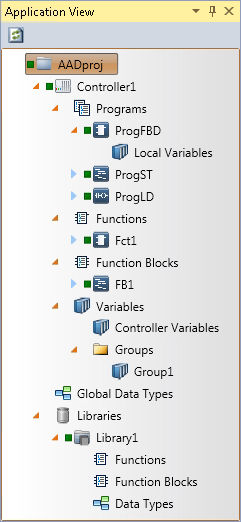 | 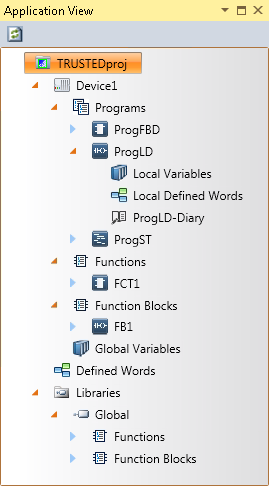 |
From the
Application View
, perform many tasks for AADvance
applications:- Adding controllers, programs, functions, and function blocks
- Adding new libraries, published libraries, and existing libraries
- Setting properties of projects, controllers, programs, functions, and function blocks
- Setting passwords for projects, controllers, targets, and programs
- Building projects, controllers, programs, functions, and function blocks
- Verifying syntax for programs, functions, and function blocks
- Cleaning projects and controllers
- Downloading and updating projects and controllers
- Connecting controllers
- Copying, pasting, deleting, and renaming controllers
- Cutting, copying, pasting, deleting, and renaming programs, functions, and function blocks
- Opening, defining, importing, and exporting variables
- Opening and defining global data types
- Importing target definitions
- Accessing version control operations for projects, controllers, programs, functions, and function blocks
- Creating variable groupsIMPORTANT: Avoid using names with more than 32 characters in theApplication View.
Application View
, perform many tasks for Trusted
applications: - Adding programs, functions, and function blocks
- Importing libraries
- Setting properties of projects, devices, programs, functions, and function blocks
- Setting passwords for projects
- Building projects, devices, programs, functions, and function blocks
- Verifying syntax for programs, functions, and function blocks
- Cleaning projects, devices, programs, functions, and function blocks
- Downloading and updating projects and devices
- Connecting devices
- Renaming devices
- Cutting, copying, pasting, deleting, and renaming programs, functions and function blocks
- Opening, defining, importing, and exporting variables
- Opening and defining defined words
- Opening and modifying the Diary text file for programs, functions, and function blocksTaskProcedureDrag and drop elements to change position in tree structureIn theApplication View, drag the required element to the new position within the same section.Refresh the content displayed in the Application viewSelect theApplication View, then from theViewmenu, clickRefresh.
TIP:
For Sequential Function Chart (SFC) program organization units (POUs),
move an SFC main program, to a different position in the tree structure. When moving an SFC
POU with children, children follow their parent. Also move a child SFC POU to a different
main SFC POU or to a different hierarchy level. You can only drag child SFC POUs to
hierarchical levels already containing an SFC child.
Provide Feedback
