Configure Drive
To add a new drive the user needs to fill out the following fields:
- Drive Type: Select the type of the drive. PowerFlex755, 755TM, 755TR, 755TL, 755TS, 6000T.
- Name: Provide a unique name for the drive.
- Description: Provide a description for the drive (optional).
Configure Variable Frequency Drive Parameters
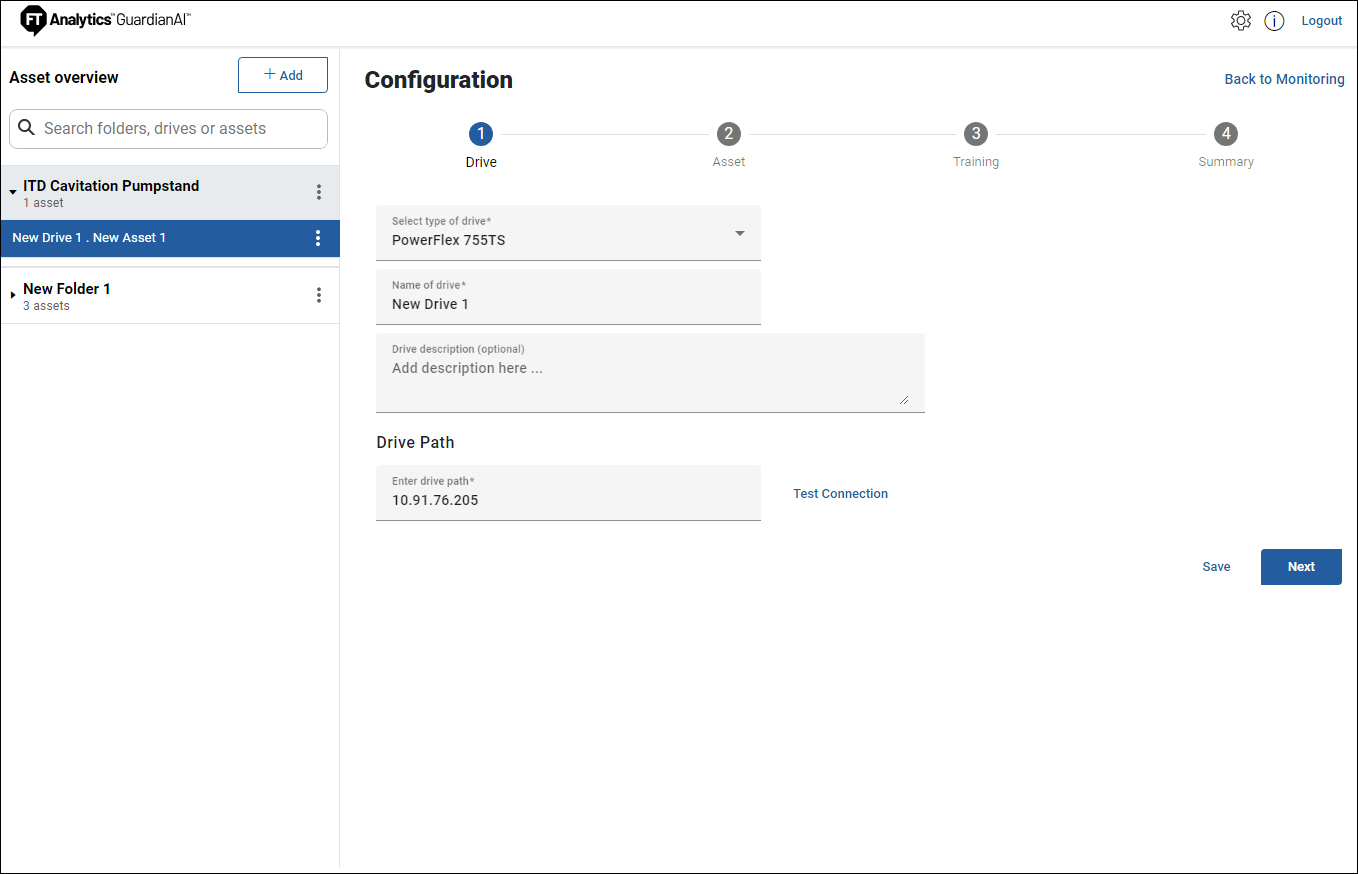
The drive path depends on the network configuration of the drive and the PC hosting FactoryTalk Analytics GuardianAI. If both are on the same network, the drive can be accessible directly via an IP Address. For this scenario the user can input the IP address of the drive.
- IP Address format example: 192.168.1.10
The following illustration depicts the PC that hosts FactoryTalk Analytics GuardianAI and drive existing on the same network location.
Network Illustration of Edge PC and Drive on the Same Network
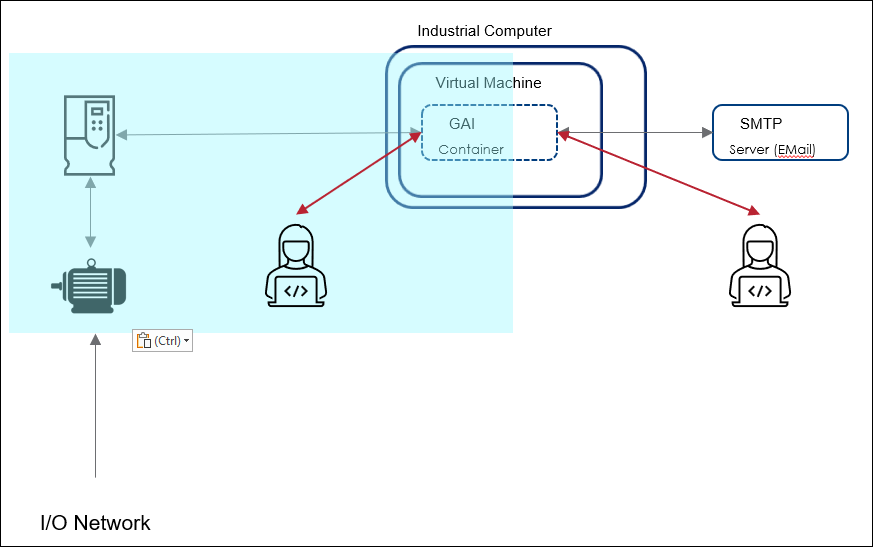
The more likely scenario is the PC that hosts FactoryTalk Analytics GuardianAI is on the same network layer as the controller. In this case, the user needs to input the full CIP path mapping from the controller to the drive.
- CIP Path format: {BridgeIP}/Backplane/{BridgeModuleSlot}/2/{TargetDriveAddress}CIP Path Example: 11.70.20.214/Backplane/2/2/192.168.1.103
CIP Path Routing Illustration
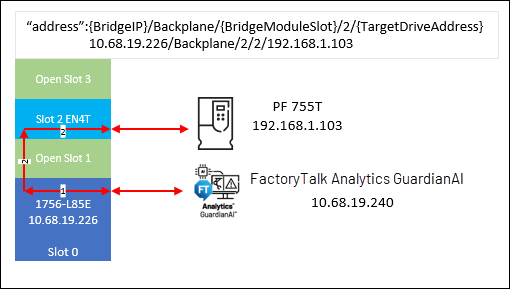
The following illustration depicts the PC that hosts FactoryTalk Analytics GuardianAI existing on the control network and the variable frequency drive (VFD) on a subnet.
Network Illustration of Edge PC on the Control Network and Drive on a Subnet
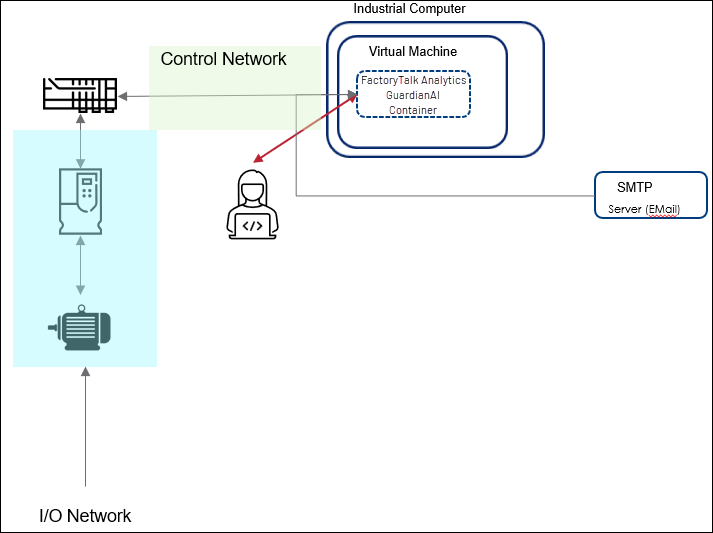
NOTE:
Test the connection to the drive to ensure the drive is connected and FactoryTalk Analytics GuardianAI can successfully establish and validate the connection.
Provide Feedback
