FBD Variables
To connect a new symbol to an existing one (another variable, a block
input, or a block output) in the workspace, keep the mouse button depressed (the cursor
becomes a "ghost" symbol) and drag the element until its connecting line on the left (or
right) overlaps an existing connecting point. When the mouse is released, the new symbol is
automatically created and linked.
- Drag to place the existing element:
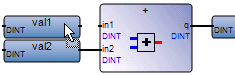
- Release the mouse button. The variable is automatically connected:
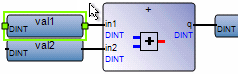
Replace existing variables in program organization units (POUs) by double-clicking
them to access the Variable Selector or single-clicking them to select from a drop-down
combo box containing the global and local variables. Also, single-click a variable, then
type a literal value in the text box provided. When inserting literal values that being with
a letter or an underscore, enclose these in single quotes as follows: 'abc'.
- Select a variable from the drop-down combo-box:
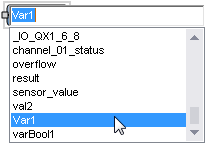
- Type a literal value in the text box:
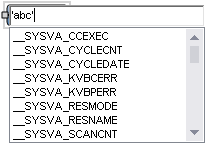
When selecting items like local variables, controller variables, system variables, and
defined words from the drop-down combo box, typing characters in the text box focuses on the
possible items. Focus on listed items by typing letters, digits, and specific special
characters: !, #, $, %, &, \, *, +, -, ,/ <, :, =, >, ?, @, \, ^, _, `, |, and
~.
For input and output variables, choose to display comments entered in the
dictionary. From the
View
menu, access the Properties
window and define the
Comment Position
property.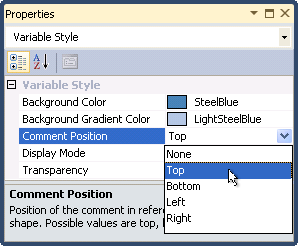
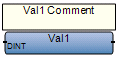
Resize variables that display in the workspace.
To
insert a variable
- From theToolbox, drag the variable element into the language container. TheVariable Selectordisplays.
- In theVariable Selector, select the required variable, then clickOK.
Provide Feedback
