Make a copy of an object
To make a copy of the selected object or objects in the same display, you can do either of the following:
- Use theDuplicateoption on theEditmenu. The duplicated object is placed slightly offset from the original. Duplicate works until you deselect the object.
- Drag the object, and then pressCtrl. The copied object can be placed anywhere your mouse cursor is.
Any animation attached to the object is also maintained.
To make a copy of an object with the Duplicate option:
- InFactoryTalk View Studio, in theGraphicseditor, select an object or a groups of objects.
- SelectEdit>Duplicate. You can also right-click the object and selectDuplicate.
When you duplicate graphic objects in a display, you also duplicate actions. For example, if you duplicate an object, move it, and then duplicate it again, the second duplicate action copies and moves the object, in one step. This is useful for creating a series of objects with an equal distance between them.
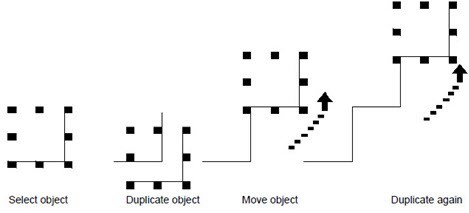
To duplicate multiple copies of a numeric or string object:
Right-click the object in a display, select
Duplicate to Grid
, and specify the columns, rows and spacing.The following illustration shows an example that duplicates multiple copies of a numeric display object with three columns and six rows.
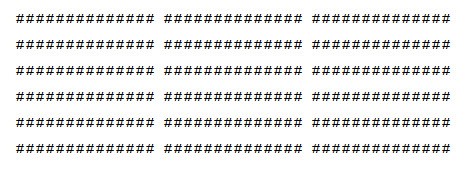
To make a copy of an object with the mouse and Ctrl key:
- Select one or more objects.
- Drag the object, and then pressCtrl.When you pressCtrl, a plus sign is added to the cursor.
- When the object is where you want it, release the mouse button, and then theCtrlkey.A new copy of the object is created.If you selected several objects, dragging one of the objects copies all the selected objects. The objects maintain their position relative to each other.
Provide Feedback
