Step reactivation with a signature request
If the ReactiveStep command was configured with a signature template (in the Equipment Editor), the Signature Request displays in the instruction step being reactivated, as shown here.
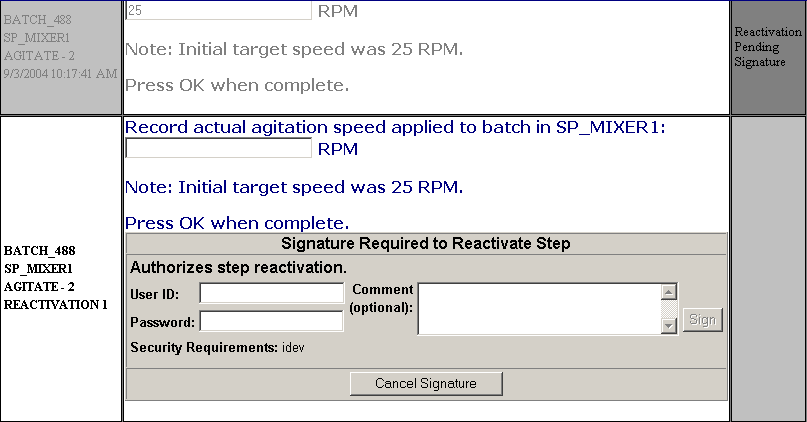
The past step above it displays "Reactivation Pending Signature" on the right, in place of the
OK
(or other submit) button.- Enter the required User ID and password, and a comment, if required, and click theSignbutton.
- Correct any values that were entered incorrectly the first time. All signature requirements are the same as they were the first time the control step ran. ClickOK.
Provide Feedback
