Start the Batch and eProcedure Servers
e
Procedure ServersThe Servers may start automatically when the computer starts. By default the
FactoryTalk Batch
and FactoryTalk
e
Procedure FactoryTalk Batch
Server starts in production mode. If FactoryTalk Batch
is not activated, run the tutorial in demo mode. While in demo mode, the FactoryTalk Batch
Server runs for a two-hour period and then stops.
TIP:
The
FactoryTalk Batch
Server does not start in production mode without activation. (See the Activate
Rockwell Software Products
insert included with the software CD.)
IMPORTANT:
If you are using Windows server to host your Batch and eProcedure Server, ensure that
the Internet Explorer Ehanced Security Configuration setting on the server has been turned
off.
For instructions, see Microsoft Web site.
To start the Batch and Servers:
e
Procedure- SelectStart, point toAll Programs > Rockwell Software >and then selectFactoryTalk BatchSuite >FactoryTalk Batch,BatchService Manager. Theopens.FactoryTalk BatchService ManagerIMPORTANT:Administrator privileges are required to perform this procedure.
- If theFactoryTalk BatchServer is not already listed in theServicebox, select it from the list.
- If theFactoryTalk BatchServer is running, selectStop.
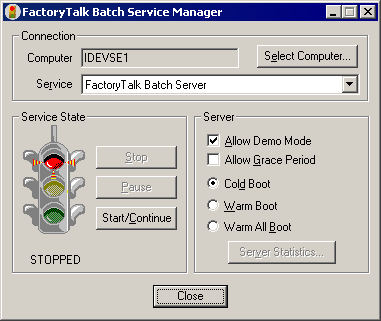
- If the name of the computer where theFactoryTalk BatchServer is installed does not display in theComputerbox, select theSelect Computerbutton. TheSelect Computerdialog box opens.
- In theEnter the object name to selectarea, type the name of the computer where the Batch Server is installed (or selectAdvancedto search for a computer). SelectOK.TIP: TheFactoryTalk BatchService Manager must communicate with the Windows Service Manager of the selected computer to determine what services are available. There may be a noticeable delay as communications are established. If the Service Manager cannot communicate with the Windows Service Manager of the selected computer, a message displays.
- From theServicelist, select.FactoryTalk BatchServerTIP: IfNo Batch Servicesdisplays in the list, theFactoryTalk BatchServer is not installed on the selected computer. See thefor instructions.FactoryTalk BatchComponents Installation and Upgrade Guide
- To start theFactoryTalk BatchServer in Demo mode, selectAllow Demo Mode.
- Select the method to use for booting the server.Cold BootRestarts theFactoryTalk BatchServer in a cold state. All journal data or recipe content is erased upon startup.Warm BootRestarts theFactoryTalk BatchServer, restoring the set of batches that were on the batch list when the server previously terminated.Warm All BootRestarts theFactoryTalk BatchServer only if it is able to restore all of the batches to the batch list.
- SelectStart/Continue. The Service State area changes from STOPPED to START PENDING. After a few moments, RUNNING displays and the light changes to green.TheFactoryTalk BatchPhase Simulator may start automatically and open a window. If so, minimize the window.
- Select theServer from theeProcedureServicelist.
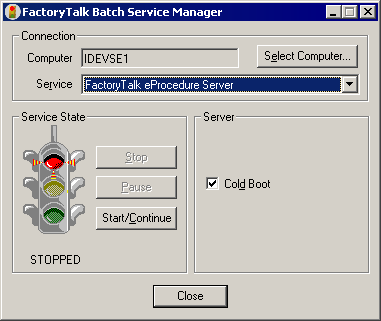
- Select the method to use for booting the server.Cold Boot - checkedRestarts theFactoryTalkServer in a cold state. All control steps, plus all signatures and previously-entered values associated with the control step due to parameter deviation or cancelled step verification signatures, are removed.eProcedureCold Boot - uncheckedRestarts theFactoryTalkServer, restoring the control steps that were active when the server previously terminated (the control step is restarted with a new reactivation number).eProcedure(SeeEffects of warm boot on control stepsfor more information.)
- SelectStart/Continue. TheServer starts running.eProcedure
- ClickCloseto close theFactoryTalk BatchService Manager.TIP: If conversation becomes LOST while running in Demo mode, make sure that the Simulator is running and try starting the server(s) again. SeeStart thefor more information.FactoryTalk BatchPhase Simulator
Provide Feedback
