Configure the sample FactoryTalk Batch Server
To set up the sample demonstrations, configure the
FactoryTalk Batch
Server to locate the folders that contain the demonstration files and to the \Restart
and bin
folders where the FactoryTalk Batch
Server writes data upon system failure. Configure the FactoryTalk Batch
Server in the FactoryTalk Batch Equipment Editor
.To configure the sample
FactoryTalk Batch
Server:- SelectStart > Rockwell Software >Equipment Editor. TheFactoryTalk Batch Equipment Editoropens (log on toFactoryTalkif prompted).IMPORTANT:Administrator privileges are required to perform this procedure.
- SelectOptions>Server Options. TheServer Optionsdialog box opens to theProject Settingstab.
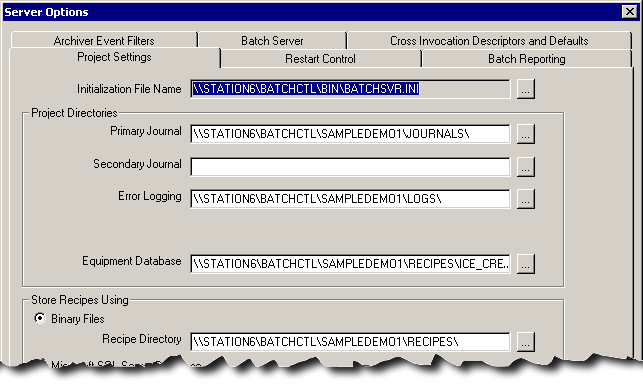
- In theProject Directoriesarea, select thePrimary Journalbrowse button. TheSelect Directorydialog box opens.
- From theLook inlist, select theSampleDemo1\Journalsfolder, and then selectOpen.
- Select theError Loggingbrowse button. TheSelect Directorydialog box opens.
- From theLook inlist, select theSampleDemo1\Logsfolder, and then selectOpen.
- Click theInstructionsbrowse button. TheSelect Directorydialog box opens.IMPORTANT:In order for theServer to start, you must define the instruction path and an instruction file for each instruction-based phase in the area model. (See theeProcedurefor instructions on defining instruction-based phases.)FactoryTalk Batch Equipment EditorUser Guide
- Select theEquipment Databasebrowse button. TheSelect Equipment Databasedialog box opens.
- From theLook inlist, open theSampleDemo1\ Recipesfolder, select theice_cream1.cfgfile, and then selectOpen.
- In theStore Recipes Usingarea, selectBinary Files, and then select theRecipe Directorybrowse button. TheSelect Directorydialog box opens.
- From theLook inlist, select theSampleDemo1\Recipesfolder, and then selectOpen.
- Select theRestart Controltab.
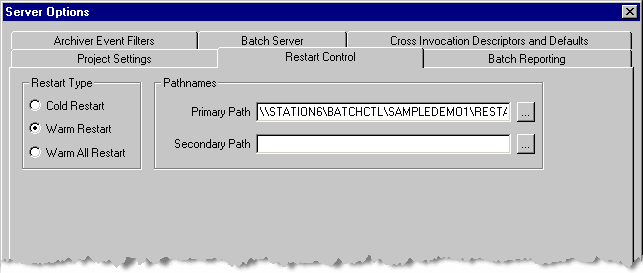
- Select thePrimary Pathbrowse button. TheSelect Directorydialog box opens.
- From theLook inlist, select theSampleDemo1\Restartfolder, and then selectOpen.
- Select theSecondary Pathbrowse button. TheSelect Directorydialog box opens.
- From theLook inlist, select theBinfolder.
- Select theBatch Reportingtab. LeaveNever (No Queue)as the default reporting application.
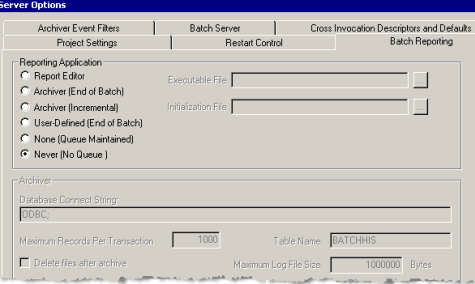
- SelectOKto close theServer Optionsdialog box.
- SelectFile>Exitto exit theFactoryTalk Batch Equipment Editor.TIP:These steps set up theFactoryTalk BatchServer to run the tutorial steps in this manual. There are many other settings to consider when setting up theFactoryTalk Batchsystem. (See thefor more information on theFactoryTalk BatchAdministrator GuideServer Optionsdialog box.)
Provide Feedback
