Add operator instructions
Add as many <form> tag child file components (Operator Instructions, Batch-specific data, Report data entry fields, valid web content, or Step verification signature) as necessary to create the control step. Add as many <form> tags as necessary to create the required number of control steps.
IMPORTANT:
A <form> tag (control step) cannot contain any child <form> tags.
To add operator instructions:
- Open or create a blank instruction file. (See the Create a blank manual instruction file topic for more information.)
- Add as many <form> tags as needed to create the required number of control steps for the manual instruction file.
- Return to the first control step, <form> tag, in the file.
- Enter operator instructions in the order in which you want them performed. For example, you might enter instructions to:Prepare <sop>ADD_AMOUNT</sop> KG of Egg.<br /><br />
- In the same control step, <form> tag, enter instructions to: Press OK to proceed.TIP:eProcedure inserts an OK (submit) button at run time.
- Move to the next control step, <form> tag, and enter the required operator instructions. Repeat until all operator instructions are added. The code for the example manual instruction is:<form>Prepare <sop>ADD_AMOUNT.value</sop> KG of Egg.<br /><br />Press OK to proceed.</form><form>Begin charging <sop>ADD_AMOUNT.value</sop> KG of Egg<br /><br />Press OK when complete.</form><form>Record final amount of Egg added to batch in <sop>UNIT</sop>: <input type="integer" name="AMOUNT_ADDED" size="20"> KG<br /><br />Note: Initial target amount for delivery was <sop>ADD_AMOUNT</sop> KG of Egg.<br /><br />Press OK when complete.</form>
- Save the file.
- Open the file in a web browser. It should look similar to the following:
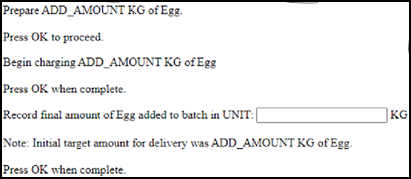
Provide Feedback
