Add a custom logo to the user.asp
This example discusses how to add a custom logo and link to a web site to the
User.asp
.
TIP:
Images and files must be placed in directories under
\Batch\web\
to use relative ("./") paths. Otherwise, absolute path names must be
used (for example, "/full_path/Image.gif
").- OpenUser.aspin a text Editor such as Notepad and save it with the nameUser.old. This allows you to recover the original file should you need it.
- Open the originalUser.aspfile.
- Locate the line that is highlighted in the file (as shown below).
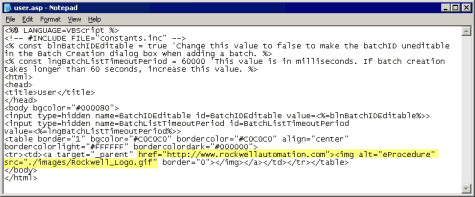
- Edit this line with the desired information:
- The new URLFor example: http://www.acmecorp.com/safetydocs.html
- The text to use when the mouse moves over the logo (Alt)For example: IMG alt="Acme Corp"
- The name of the new logo image (.gif or .gif)For example: src="./images/acmelogo.gif" (if the image has been copied to the\Program Files\Rockwell Software\Batch\web\imagesdirectory)or src="/fullpath/acmelogo.gif" (if the file is located outside the\Program Files\Rockwell Software\Batch\web\imagesdirectory)The new file should resemble the figure below:
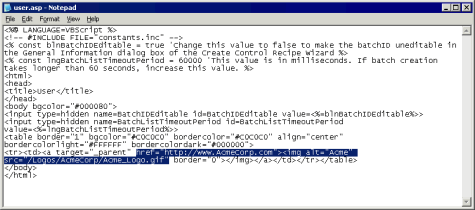
- Save the file asUser.asp. Exit the text editor.
- OpeneProcedureto verify that the changes take place. The neweProcedureopening page should resemble the image below. Note the mouse over text and the URL in the status bar at the bottom of the window.

Provide Feedback
