Browse devices
Open
ControlFLASH Plus
and then use the Network Browser
to browse a single device or multiple devices.To browse the device
- OpenControlFLASH Plus.
- On theFlash Devicestab, select
 or Select Browsing from pathto open theNetwork Browser.
or Select Browsing from pathto open theNetwork Browser. - In theNetwork Browser, select
 .
. - In theConfigure Driversdialog box, selectEthernetforAvailable Driver Types, and then clickAdd New.
- On theGeneraltab of theConfigure Driverdialog, enter the address, for example, 10.224.120.64 in the box.
- SelectApply, and then selectOKto add a driver.
- Find the address node 10.224.120.64, and then expand the nodes under the chassis and the Ethernet bridge if there are any.
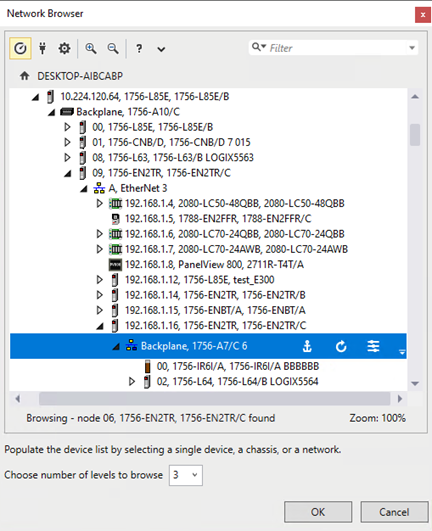
- In theChoose number of levels to browselist, select3as the number of levels.TIP:
- In order to browse more than one device, select a driver shortcut, network, or backplane. Selecting a device will only browse that device.
- When the browsed devices are shown on theFlash Devicestab, a backplane or a network node will not be identified as a level, but the devices under them. For more information about theNetwork Browser, visitFactoryTalk LinxGetting Results Guide (publication FTLNX-GR001).
- SelectOK.Devices of different levels are shown on theFlash Devicestab.
Provide Feedback
