Add the Ethernet driver and manually enter the IP address of the Micro800 controller
If you use Ethernet instead of a USB to connect to the controller, the Ethernet/IP driver is installed by default, and you can connect to the devices that are on the same subnet as the computer. If a Dynamic Host Configuration Protocol (DHCP) server is available, in most cases, your computer and the device (such as the L70E controller, which defaults to DHCP) will be assigned IP addresses that will allow them to communicate using this Ethernet/IP driver. The Ethernet/IP driver will browse all devices on the subnet.
In cases where the device is not on the same subnet as the computer or you do not wish to view all devices on the subnet, we recommend installing the Ethernet devices driver, which requires manually entering the IP address of the device
To add the Ethernet driver and manually enter the IP address of the Micro800 controller
- OpenSelect deviceby doing one of the following:
- Select
 to open Online center, and then select
to open Online center, and then select .
. - InProject Organizer, select
 .
.
- InSelect device, select
 .
. - InConfigure Drivers, from theAvailable Driver Typeslist, selectEthernet.
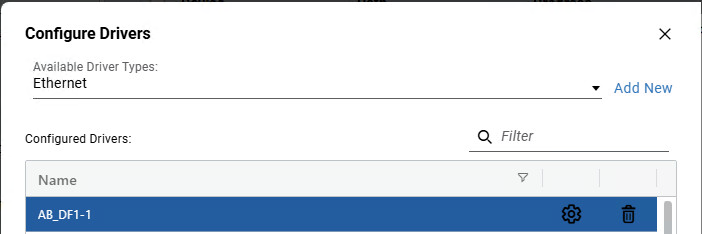
- SelectAdd New.
- InConfigure Driver, Change theNameas needed, and then in theDevice List/Rangebox, enter the IP address of the controller.We recommend appending ":EIP" to the IP address to avoid the CSPv4 port 2222.
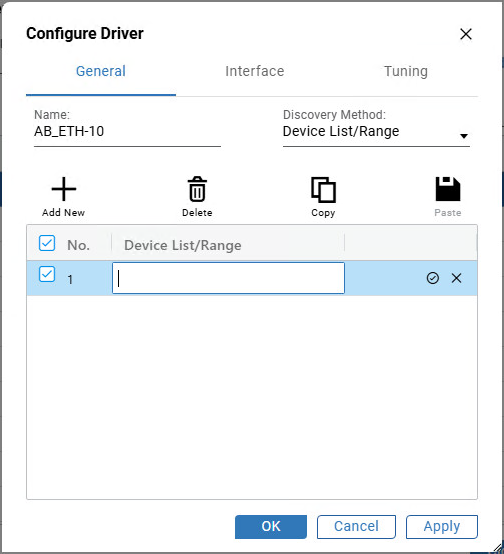
- SelectOK.
- InConfigure Drives, selectClose.
- InSelect device, expand the Ethernet device driver you added, select the controller, and then selectOK.
Provide Feedback
