Share the FactoryTalk Linx virtual backplane with RSLinx Classic
The virtual backplane is a sharable component between RSLinx Classic and FactoryTalk Linx. To share the FactoryTalk Linx virtual backplane with RSLinx Classic, use the following procedure:
- Start either FactoryTalk View Studio or FactoryTalk Administration Console, and clickthe Communicationstab.
- On the communications tree, right-click the virtual backplane (1789-A17, Backplane), and then clickProperties.
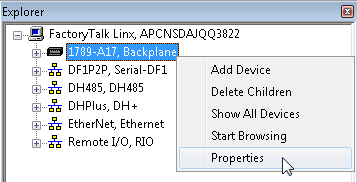 TheVirtual Backplane Propertiesdialog box displays.
TheVirtual Backplane Propertiesdialog box displays. - SelectAuto Configureand then clickOK.
- Right-clickFactoryTalk Linxand clickAdd Driver, and select the ControlNet driver (1784-PCIC(S)) from the list.
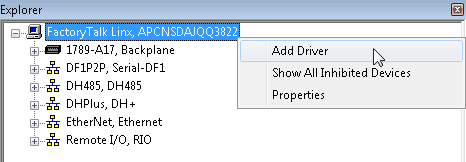 TheControlNet Propertiesdialog box displays.
TheControlNet Propertiesdialog box displays. - On theGeneraltab, verify the information in the dialog box fields is correct, and clickOK.
- Start RSLinx Classic, and clickCommunications > Configure Drivers. TheConfigure Driversdialog box displays.
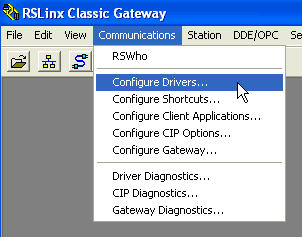
- From theAvailable Driver Types, clickVirtual Backplane (SoftLogix58xx),and then clickAdd New.
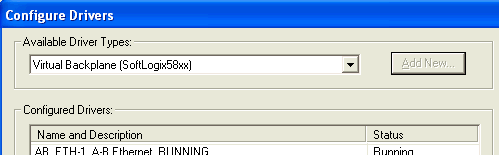
- In theAdd New RSLinx Classic Driverdialog box, enter a driver name or use the default name. ClickOK.
- ClickCloseto close theConfigure Driversdialog box.
You now have connectivity for both FactoryTalk Linx and RSLinx Classic clients; the FactoryTalk Linx virtual backplane (1789-A17, Backplane) appears in RSLinx Classic.
If, after completing this procedure, your local workstation is not displayed, restart the host computer.
Provide Feedback
