Share a FactoryTalk Linx driver with RSLinx Classic
The Serial-DF1 (RS232 DF1 devices) and 1784-PKTX drivers are configured in FactoryTalk
Linx. Therefore, if you already have one of these drivers configured in RSLinx Classic, you
must delete it from RSLinx Classic before performing the procedure below. For more details,
see
Delete a driver
in RSLinx Classic Online Help.This procedure describes the steps used to share a Serial-DF1 driver, while it is also valid for sharing a 1784-PKTX driver.
To share one of these FactoryTalk Linx drivers with RSLinx Classic:
- Start either FactoryTalk View Studio or the FactoryTalk Administration Console and click theCommunicationstab.
- On the communications tree, right-click the Ethernet driver (EtherNet, EtherNet), and then clickProperties.
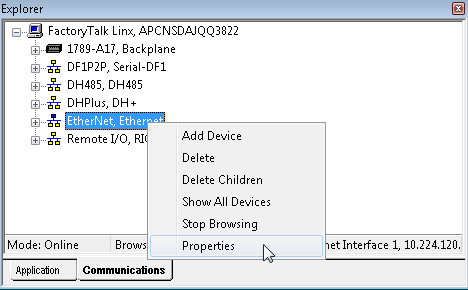 TheEthernet Propertiesdialog box shows.
TheEthernet Propertiesdialog box shows. - Click theAdvancedtab, and then selectListen on Ethernet/IP Encapsulation Portusing the check box. ClickOK.
- If you do not already have a Serial-DF1 driver in FactoryTalk Linx, then right-click FactoryTalk Linx and clickAdd Driver, and select the Serial DF1 driver from the list.
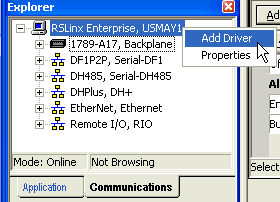 TheSerial-DF1 Driver Propertiesdialog box displays.
TheSerial-DF1 Driver Propertiesdialog box displays. - On theGeneraltab, selectUse Auto-configuration. ClickOK.TIP:When you add a 1784-PKTX driver, theDH+ Driver PropertiesorDH485 Driver Propertiesdialog box shows. Verify the information in the dialog box is correct, and clickOK.
- Start RSLinx Classic, and clickCommunications > Configure Drivers.
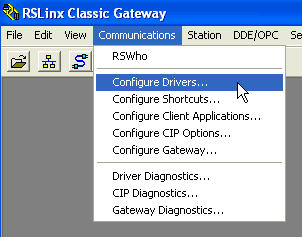 TheConfigure Driversdialog box shows.
TheConfigure Driversdialog box shows. - From theAvailable Driver Typeslist, clickRemote Devices via RSLinx Gateway, and then clickAdd New.
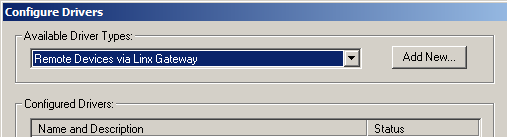
- In theAdd New RSLinx Classic Driverdialog box, enter a driver name or use the default name. ClickOK. The Configure Remote Devices viaRSLinx Gatewaydialog displays.
- ClickBrowseto refresh the list of drivers. From the Server Name list, select your computer name to display a list of drivers to which you can connect.
- From the Remote driver name list, click theSerial DF1 driver, and clickOK.TIP:When using RSLogix, select the remote driver (e.g., TCP-1) instead of the direct serial DF1 (e.g., AB_DF1-1).
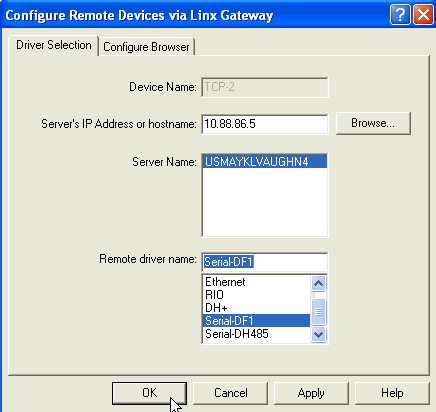
- ClickCloseto close theAdd New RSLinx Classic Driverdialog box.
You now have connectivity for both FactoryTalk Linx and RSLinx Classic clients; the FactoryTalk Linx driver appears in RSLinx Classic.
If, after completing this procedure, your local workstation is not displayed, restart the host computer.
Provide Feedback
