Running a material-based recipe
- SelectStart > Rockwell Software > View.
- Click theIMPORTANT:Administrator privileges are required to perform this procedure.Add Batchbutton, selectMCLS_CHOCOLATE_HAZELNUT, and then clickOK. TheBatch Creationdialog box opens.
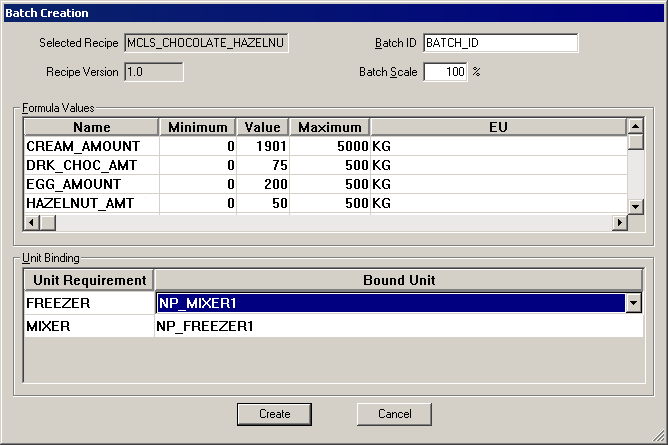 The deferred the formula parameters display in theBatch Creationdialog box with the default settings. You can change the values if you need to adjust the recipe.In the Unit Binding area, the two alias names you defined are displayed. You can select which units to bind to the recipe. Because there is enough material in all the containers you are presented with both units.
The deferred the formula parameters display in theBatch Creationdialog box with the default settings. You can change the values if you need to adjust the recipe.In the Unit Binding area, the two alias names you defined are displayed. You can select which units to bind to the recipe. Because there is enough material in all the containers you are presented with both units. - In Unit Binding area, selectNP_MIXER1andNP_FREEZER1if not already selected.
- In theBatch IDbox, typeBATCH101, and then click theCreatebutton.
- Select the batch, click theStart Batchbutton, and then clickYesto start the batch.
- Click theProcedure as SFCbutton. Adjust the panes, if necessary so you can see the Container column to watch as the FactoryTalk Batch Server binds to containers.
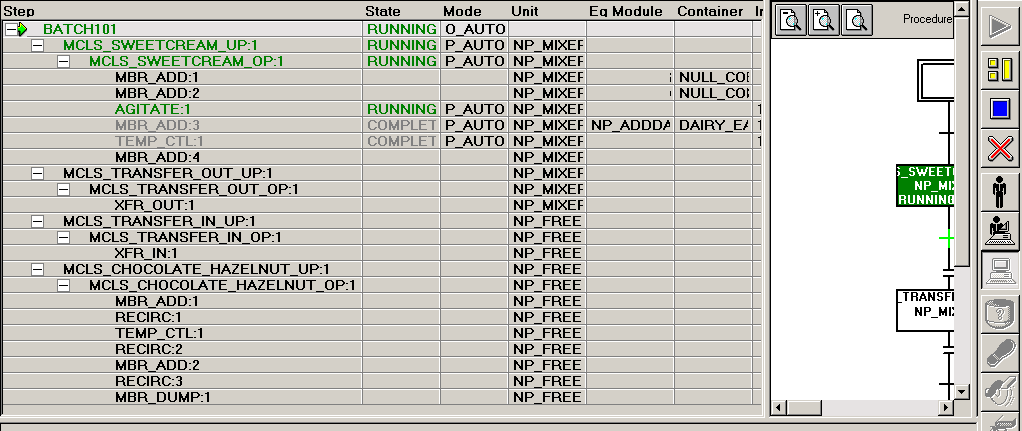
- When the recipe reaches MBR_ADD:2 under MCLS_CHOCOLATE_HAZELNUT_OP:1 notice that the batch binds to NUT_BIN3 and the priority of 10 shows in the Index column. After the phase is complete, the Container setting changes to NULL_CONTAINER.
- Let the batch run to completion.
Provide Feedback
