Start the FactoryTalk Batch and Material Manager Servers
FactoryTalk Batch
and Material Manager
ServersThe
FactoryTalk Batch
and Material Manager
Servers may start automatically when the computer starts. By default, the FactoryTalk Batch
Server starts in production mode. If FactoryTalk Batch
has not been activated, the tutorial can run in demo mode. While in demo mode, the FactoryTalk Batch
Server runs for a two-hour period and then stops.
TIP:
The
FactoryTalk Batch
Server does not start in production mode without activation. The Material Manager
Server starts automatically when the FactoryTalk Batch
Server starts. See Activating
for more information. Material Manager
- If theTo start or restart theFactoryTalk BatchServer:
- SelectStart> Rockwell Software >BatchService Manager.IMPORTANT:If you are logged in with an account that does not have administrator privileges, right-clickBatch Service Managerand selectMore > Run as administratorto run under elevated privileges.
- In the, select theFactoryTalk BatchService ManagerFactoryTalk BatchServer if it is not listed in theServicebox.
FactoryTalk BatchServer is running, selectStop.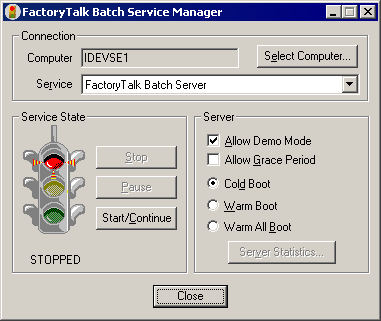
- If the name of the computer where theFactoryTalk BatchServer is installed does not display in theComputerbox, select theSelect Computerbutton.
- In theSelect Computerdialog box underEnter the object name to select, type the name of the computer where the Batch Server is installed (or selectAdvancedto search for a computer). SelectOK.TIP:TheFactoryTalk BatchService Manager must communicate with the Windows Service Manager of the selected computer to determine what services are available. There may be a noticeable delay when establishing communications. If the Service Manager cannot communicate with the Windows Service Manager of the selected computer, a message displays.
- From theServicelist, select.FactoryTalk BatchServerTIP:IfNo Batch Servicesdisplays in the list, theFactoryTalk BatchServer is not installed on the selected computer. See thefor installation instructions.FactoryTalk BatchComponents Installation and Upgrade Guide
- To start theFactoryTalk BatchServer in Demo mode, selectAllow Demo Mode.
- Select the method to use for booting the server.Cold BootRestarts theFactoryTalk BatchServer in a cold state. All journal data or recipe content is erased upon startup.Warm BootRestarts theFactoryTalk BatchServer, restoring the set of batches that were on the batch list when the server previously terminated.Warm All BootRestarts theFactoryTalk BatchServer only if it is able to restore all of the batches to the batch list.
- Select theStart/Continuebutton. The Service State area changes from STOPPED to START PENDING. After a few moments, RUNNING displays and the light changes to green. The Material Server starts automatically with theFactoryTalk BatchServer.TheFactoryTalk BatchPhase Simulator starts automatically. Minimize the window.
- SelectCloseto close theFactoryTalk BatchService Manager.TIP:If conversation becomes LOST while running in Demo mode, make sure that the Simulator is running and try starting the server(s) again. SeeStarting thefor more information.FactoryTalk BatchPhase Simulator
Provide Feedback
