Example: Communicate with KEPServer Enterprise
To establish communication between FactoryTalk Linx OPC UA Connector and KEPServer Enterprise, configure related settings in both applications.
To communicate with KEPServer Enterprise
- Configure OPC UA settings for a KEPServer Enterprise project.
- From the notification area, right-clickKEPServerEnterprise, and then selectConfiguration.
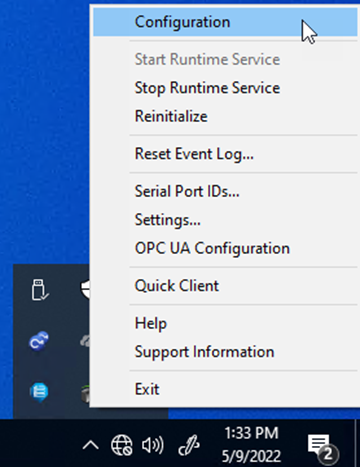
- In[Connected to Runtime] - KEPServerEnterprise 6 Configuration, select to browse to the KEPServer Enterprise project.
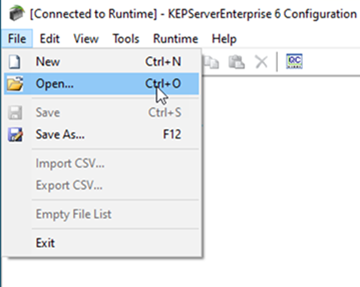
- Right-clickProject, and then selectProperties.
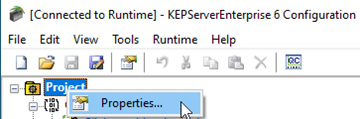
- InProperty Editor, selectOPC UA.
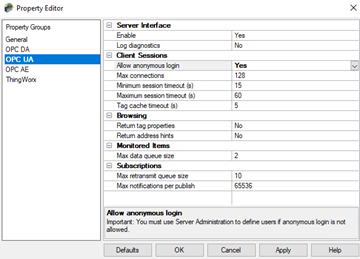
- ConfigureAllow Anonymous Login:
- Set toYeswhen initially configuring to verify the OPC UA Client-Server connection.
- Set toNofor an additional layer of security.
TIP:- When set toYes, a username and password are not required to establish the connection.
- When set toNo, users cannot sign in as the default user inUser Manager. Users can sign in as the Administrator (provided that a password was set during installation). UseUser Managerto set a password for Administrator or create a user and set all user permissions.To openUser Manager, from the notification area, right-clickKEPServer Enterpriseand select .For more information, see Settings - User Manager inKEPServer Enterprise Help.
- Configure the OPC UA endpoint in KEPServer Enterprise.
- From the notification area, right-clickKEPServerEnterprise, and then selectOPC UA Configuration.
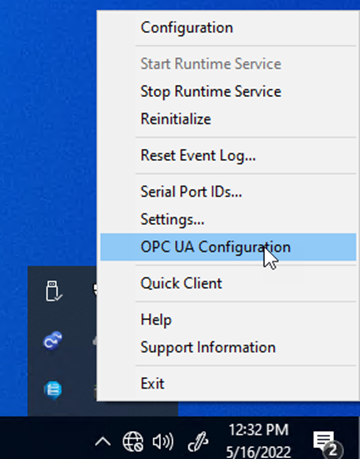
- InOPC UA Configuration Manager, selectServer Endpoints.
- Select the URLopc.tcp://127.0.0.1:49370, and then clear theEnabledcheckbox.
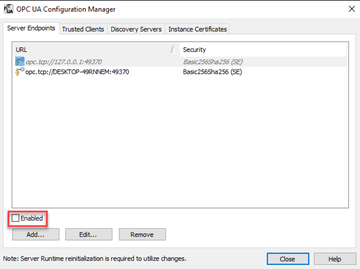
- Select the URLopc.tcp://, and then select the<ComputerName>:49370Enabledcheckbox.TIP: We recommend that you copy the URL and paste it in FactoryTalk Linx OPC UA Connector.
- SelectEdit.
- InEndpoint Definition, verify the security policies supported by the OPC UA Client.
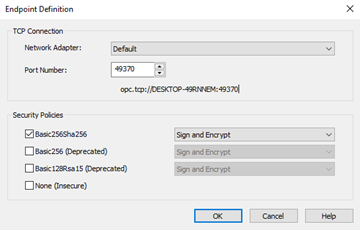
- SelectOK.
- Configure the KEPServer Enterprise endpoint in FactoryTalk Linx OPC UA Connector.
- InFactoryTalk Linx OPC UA Connector, selectOPC UA Servers.
- InEndpoint URL, enteropc.tcp://, which is the same URL enabled in KEPServer Enterprise.<Computer Name>:49370
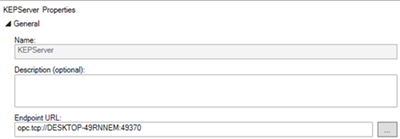
- (optional) IfAllow Anonymous Loginin KEPServer Enterprise is set toNo, enter the username and password onOPC UA Servers.
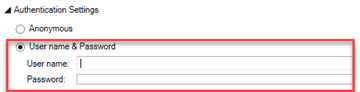
- SelectApply.
- InEndpoint URL, verify the OPC UA connection status.
Provide Feedback
