Configure the alarm grid columns
In the
Properties
pane, set the grid columns properties by assigning values and creating dynamic links.For more information about dynamic links, see Create dynamic links.
SUGGERIMENTO:
You can use a preconfigured alarm grid instead of creating it from scratch. For more information, select  and select .
and select .

Prerequisites:
- Download, unzip, and copy the icons into thefolder: icons_to_copy_to_ProjectFiles.zipProjectName/ProjectFiles
- ConfigureTimestampColumn:
- UnderDataItemTemplate, create a dynamic link between theTextproperty and .
- Create a dynamic link between theOrder byproperty and .
- Set theTitleproperty value toTimestamp.
- In theProject viewpane, selectAlarmsGrid.
- In thePropertiespane, create a dynamic link between theSort columnproperty and .SUGGERIMENTO: You can select thevalues from the@AttributeAttributedrop-down menu at the bottom of the dialog.
- ConfigureNameColumn:
- UnderDataItemTemplate, create a dynamic link between theTextproperty and .SUGGERIMENTO: You can select thevalues from the@AttributeAttributedrop-down menu at the bottom of the dialog.
- Create a dynamic link between theOrder byproperty and .SUGGERIMENTO: You can select thevalues from the@AttributeAttributedrop-down menu at the bottom of the dialog.
- Set theTitleproperty value toName.
- ConfigureSourceVariableColumn:
- UnderDataItemTemplate, create a dynamic link between theTextproperty and .
- Create a dynamic link between theOrder byproperty and .
- Set theTitleproperty value toSource Variable.
- ConfigureMessageColumn:
- UnderDataItemTemplate, create a dynamic link between theTextproperty and .
- Create a dynamic link between theOrder byproperty and .
- Set theTitleproperty value toMessage.
- Configure theActiveColumn:
- UnderDataItemTemplate, create a complex dynamic link between thePathproperty and with the use of a key value converter.
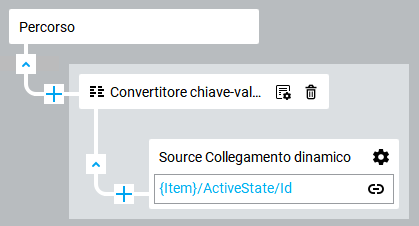
- Next toKeyValueConverter1, select, and set the converter to the following values:
 Converter configurationKeys (Boolean)Values (ResourceUri)True%PROJECTDIR%\RadiobuttonDark.svgFalse%PROJECTDIR%\RadiobuttonDarkEmpty.svg
Converter configurationKeys (Boolean)Values (ResourceUri)True%PROJECTDIR%\RadiobuttonDark.svgFalse%PROJECTDIR%\RadiobuttonDarkEmpty.svg - UnderDataItemTemplate, set theWidthandHeightproperties values to16.
- Create a dynamic link between theOrder byproperty and .
- Set theTitleproperty value toActive.
- ConfigureAcknowledgedColumn:
- UnderDataItemTemplate, create a complex dynamic link between thePathproperty and with the use of a key value converter.
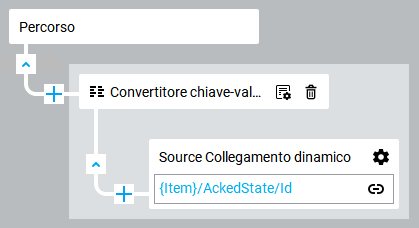
- Next toKeyValueConverter1, select, and set the converter to the following values:
 Converter configurationKeys (Boolean)Values (ResourceUri)True%PROJECTDIR%\ApplyDark.pngFalse%PROJECTDIR%\CloseDark.png
Converter configurationKeys (Boolean)Values (ResourceUri)True%PROJECTDIR%\ApplyDark.pngFalse%PROJECTDIR%\CloseDark.png - UnderDataItemTemplate, set theWidthandHeightproperties values to16.
- Create a dynamic link between theOrder byproperty and .
- Set theTitleproperty value toAcknowledged.
- ConfigureConfirmedColumn:
- UnderDataItemTemplate, create a complex dynamic link between thePathproperty and with the use of a key value converter
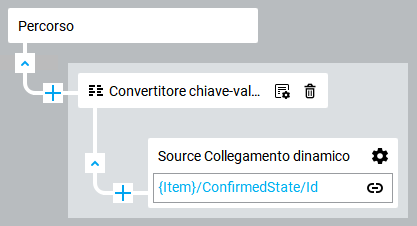
- Next toKeyValueConverter1, select, and set the converter to the following values:
 Converter configurationKeys (Boolean)Values (ResourceUri)True%PROJECTDIR%\ApplyDark.pngFalse%PROJECTDIR%\CloseDark.png
Converter configurationKeys (Boolean)Values (ResourceUri)True%PROJECTDIR%\ApplyDark.pngFalse%PROJECTDIR%\CloseDark.png - UnderDataItemTemplate, set theWidthandHeightproperties values to16.
- Create a dynamic link between theOrder byproperty and .
- Set theTitleproperty value toConfirmed.
- ConfigureSeverityColumn:
- UnderDataItemTemplate, create a dynamic link between theTextproperty and .
- Create a dynamic link between theOrder byproperty and .
- Set theTitleproperty value toSeverity.
- ForTimestampColumn,NameColumn,SourceVariableColumn,MessageColumn, andSeverityColumn:UnderDataItemTemplate, create complex dynamic links between theText colorproperties and with the use ofSeverityColorConverter.
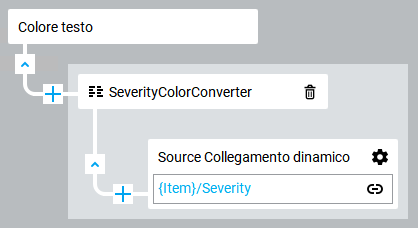
- For each column, adjust thewidthparameter value according to your preferences.
Fornire un feedback
