How changing the HMI device for a project affects your View Designer screens
View Designer
screensWhen changing the target HMI device after creating screens for a project,
View Designer
converts the screens to fit the dimensions of the new HMI device. Screens in the project convert to display in View Designer
as they do on the new HMI device.The conversion may change the size and position properties of the graphic elements in the original project based on the scaling mode selected. This may require moving content to new screens when converting to a smaller HMI device or combining content into fewer screens when converting to a larger HMI device.
Screens are affected by
- Content placementScreen content is anchored to the upper left of the screen in pixel position 0,0. Extra space is added below or to the right of the existing screen content. If the new HMI screen is smaller than the original screen, screen content might be placed outside the new screen borders.
- TextPoint size may change during conversion. Word wrapping is not maintained.
- BannerThe banner is always as wide as the screen width. The height of the banner is set based on the selectedScreen Scalingoption.
- PopupsPopups and their contents remain the same physical size as on the original screen unless they do not fit the screens on the new HMI device. In this case, the popups and their contents reduce to fit the new screen area while maintaining a fixed aspect ratio. This is regardless of theScreen Scalingoption selected. After the screens convert, the relative space that the popups cover on the new screens is different from the original screens.
- Bindings to size and position properties of graphic elementsBindings to size and position properties of graphic elements may not work the same after project conversion. This is because the size and position properties of the graphic elements may have changed. The animation values in the controller may need to be updated to reflect the new size and position coordinates.
- Raster imagesBitmap or raster images store as a series of tiny dots called pixels. When adding a raster image to aView Designerscreen, the image Height and Width property values in thePropertiestab match the pixel size of the image. Raster images may appear unclear becauseView Designerscales the bitmap image to match the physical size of the image as it appears on the HMI device screen. Images appear sharp on the HMI device screen.
- Graphic elementsThe corner radius and the border width of graphic elements do not resize.
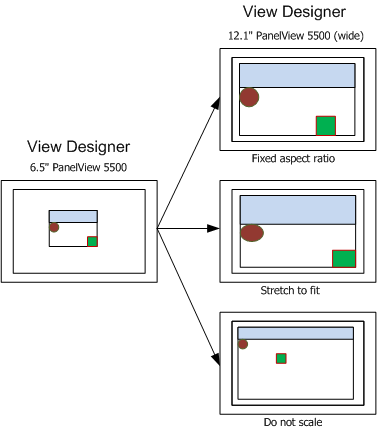
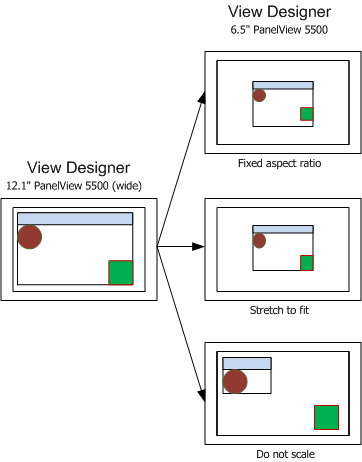
Provide Feedback
