Move an item in the Project Explorer
Arrange the contents in the
Project Explorer
to depict your system. The order of items, including any subfolders, in the Navigation Menu
folder is depicted in the Navigation menu
on the HMI device. Arrange the items in the Navigation Menu
folder of the Project Explorer
in the hierarchy to show in the Navigation menu
on the HMI device.To move an item in the Project Explorer
- Select
 or
or  before the folder to expand or collapse its contents.
before the folder to expand or collapse its contents. - Drag and drop the item to the desired location. The name of the item being moved and a description of its new location appears as you drag. Dragging an item above or below another item displays a line that indicates the new location. Releasing the mouse button moves the item to its new location.Dragging an item to a location where it cannot exist displays a
 sign. Releasing the mouse button leaves the item in its original location. TIP:Tips:
sign. Releasing the mouse button leaves the item in its original location. TIP:Tips:- Drag a screen, but not a popup, from thePredefined Screensfolder to theNavigation Menufolder.
- Move a screen or popup between subfolders within theUser-Defined Screensfolder.
- Drag a screen from theUser-Defined Screensfolder to theNavigation Menufolder to create a shortcut.
- Moving an item out of theNavigation Menufolder is not allowed. Move an item to another folder in theNavigation Menufolder.
- Right-click an item to cut, copy, or paste the item. Pasting a screen in theNavigation Menufolder to create a shortcut is not allowed. If pasting a cut item in the new location is not allowed, paste the item in its original location to not remove the item from the project.
Provide Feedback
