Delete a column from a table
Delete a column to remove it from the Automatic Diagnostics or Automatic Diagnostics History table. This removes unwanted data from the table and provides room for other data that may be more pertinent. You cannot change the data a column shows. By default, Column 1 in the predefined Automatic Diagnostics or Automatic Diagnostics History table of a project shows the automatic diagnostics state. You cannot change column data from Automatic Diagnostics State to Comments or any other data.
To delete a column from a table
- On the screen, select the Automatic Diagnostics or Automatic Diagnostics Historytable.
- In thePropertieswindow, select theColumnstab.
- In the heading of the column card, selectDelete
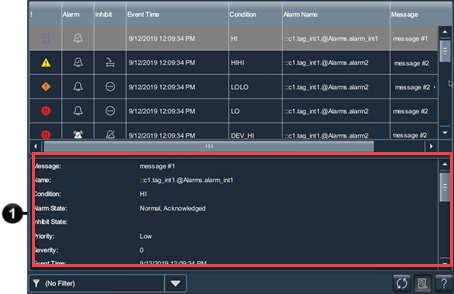 .
.
Provide Feedback
