Overview of the Tag Browser and the Data Type Browser interface
Tag Browser
and the Data Type Browser
interfaceUse the and to search for and select tags and data types in the referenced
Tag Browser
Data Type Browser
Logix Designer
project file (.acd)Home view
When you open the for the first time or select  , the
, the
Tag Browser
Home
Tag Browser
Home
view displays the top-level HMI Devices
and Controllers
categories. Expand the categories to browse the HMI Devices
and Controllers
views.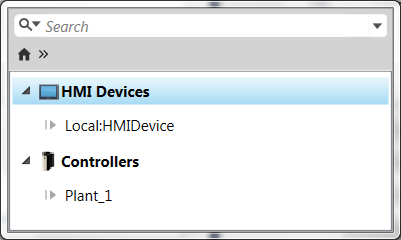
TIP:
Tips:
- Browsing to external tags from the definition of an Add-On Graphic is not allowed. The only category thedisplays when browsing in the definition of an Add-On Graphic is theTag BrowserHMI Devicescategory. Expand this category and then expand the name of the Add-On Graphic definition in order to select a user-defined data type property created for the definition.
- Selecting a user-defined data type property displays all members of the associated data type as well as any nested data types. Expand a nested data type to display all members of the nested data type.
When you open the for the first time or select  , the
, the
Data Type Browser
Home
Data Type Browser
Home
view displays the top-level data type categories. Expand the category to browse the Data Type
views.Browser interface
Both browsers contain three main sections:
- Search
- Breadcrumbs
- Results
The following graphic and table describe the browser interface. The example shows the
Tag Browser
Controllers
view. The information applies to both browsers and their Home
screens.
 Search
SearchItem | Name | Purpose |
 | Search filter | Select to display a list of filters that narrow search results. The magnifying glass at the end of the breadcrumb indicates the items displayed are search results. When selecting any item in the breadcrumb, the full path for the selected item replaces the magnifying glass. |
 | Search box | Build a search query using filter types or operators. You can also build the search query by typing strings. |
 | Cancel search | Clear Search . |
 | Recent search | Select to view and select a recent search. Only executed searches appear in this list. |
 Breadcrumbs
BreadcrumbsItem | Name | Purpose |
 | Home | Select to return to the highest level of the hierarchy, the home level. |
 | Breadcrumb right arrow button | Select to open a list of sub-levels. |
Not shown | Breadcrumb double right arrow 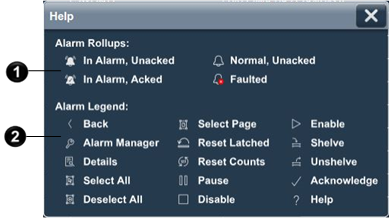 Breadcrumb double left arrow | Select to open a list of sub-levels not displayed in the breadcrumb region. |
 Results
ResultsItem | Name | Purpose |
 | Column sort | Select to sort items by name in ascending or descending order. |
 | Drill-in arrow | When it is visible, select to expand sub-levels. When the drill-in arrow is not visible, there are no sub-levels for that item. |
Provide Feedback
